The Main Panel
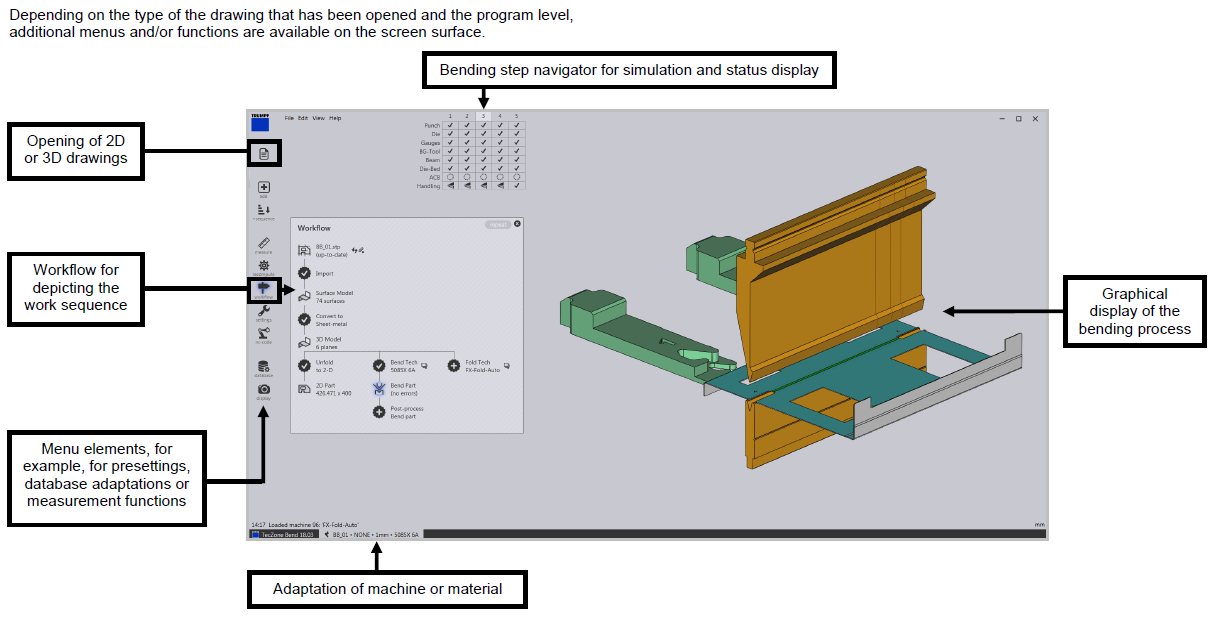
Select the Workflow icon available on the Command panel is like a central hub from where you can direct all these movements.
If you have a 3D sheet metal model open, you can switch to Bend CAM using the Workflow panel. For example:
-
Click on the workflow icon in the command bar on the left.
-
Click on the Bend Tech process node in the workflow panel (see the highlight in the image on the right).
-
Click the close button to close the Workflow panel.
Here is a faster way to do the steps above, using keyboard shortcuts:
-
Press W to open the workflow panel
-
Press B to switch to bending mode
-
Press Esc to close the workflow panel
And here is an even quicker method that you can use, for the common case that you want to simply use the same press-brake you used last time:
-
Open a part (2D or 3D)
-
Press B
-
This switches to bend mode, computes a bending solution and generates the NC code and the sheet setup automatically.
-
Navigate to Bend outputs under Bend CAM in Application settings to edit the Report and Code settings.