Part Deposit
After the bending is completed, the finished part is deposited on a pallet or conveyor, or dropped into a basket. Various settings are used to control this deposit operation:
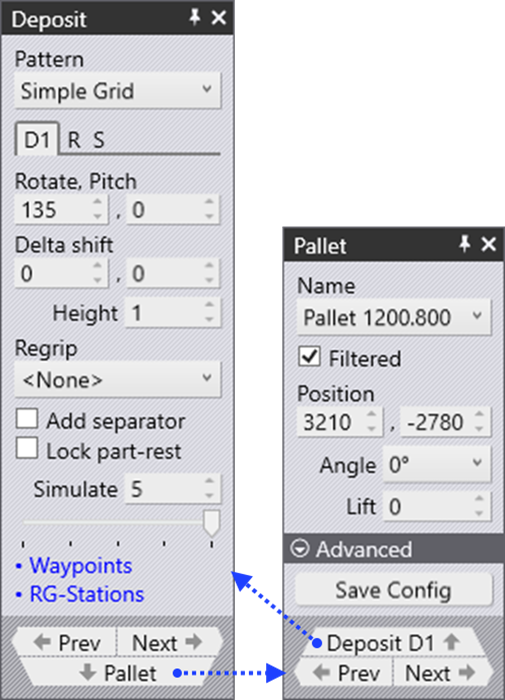
-
The position, type and orientation of the deposit pallet.
-
The grid of parts on the pallet (rows, columns, layers).
-
The orientation of the part on the pallet.
These settings are controlled mainly from the Deposit panel, and also from the Pallet panel that is supporting the deposit. Here is how these panel are accessed:
-
Click on the deposit pallet (or conveyor, or basket) to open the Pallet panel and navigate to the deposit D1.

-
Click twice on the cells like D1, D2 etc on the bend navigator to open the Deposit panel.
-
Click on one of the finished parts lying on the deposit pallet to open the Deposit panel.
In addition, these two panels have navigation links ( ) leading to each other.
We will further discuss about the Part Deposit options used from the below topics
-
Adding Parts & Stacks on Deposit
-
Deposit Field
-
Add Separator
-
Lock Part-rest
-
Repeat Grid Field
-
Stack Deposit Sequence
-
-
-
Simple Grid
-
Weave
-
Alternating
-
Drop to Basket
-
Conveyor
-
Inclined & Inclined Pair
-
Manual
-