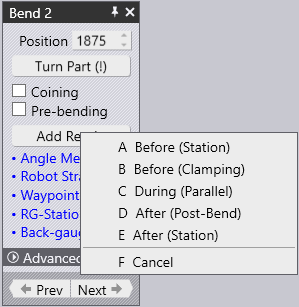Adding ReGrip
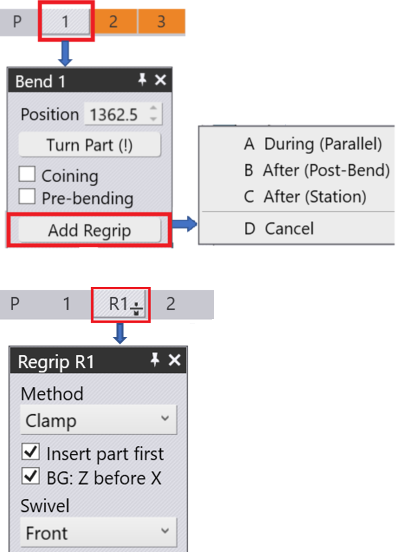
We can add a Regrip from Part Re-grip panel by clicking on a bend sequence and selecting Add Regrip option
Below are the different options we get when we click on Add Regrip:
-
A During (Parallel) - We will get the Sequence (Regrip R1) along with the Bend with During Bend method selected by default.
-
After (Post- Bend)- This will add the Re-grip after the Bending sequence completion of the selected Bend (here Bend 1) in the navigator. Also here we get the Post-Bend method selected by default. Also check for any collision errors during the addition of Re-grip. You can change the method of Re-grip at anytime during the sequence making sure the collisions are avoided.
-
After (Station) - This option will add the Re-Gripper after the Re-gripping stations move under the part to hold while the Part-Gripper swivels around the part to grab it from the other side using the Swivel option.
When we add Re-grip after the first Bend (from Bend 2), we get additional options as shown below: