Remainder Sheets
There are two ways to create a remainder sheet:
-
Manual
-
Automatic
Manual Remainder Sheet Creation (on part level)
Click on any part in the nest layout to open the Placement panel.
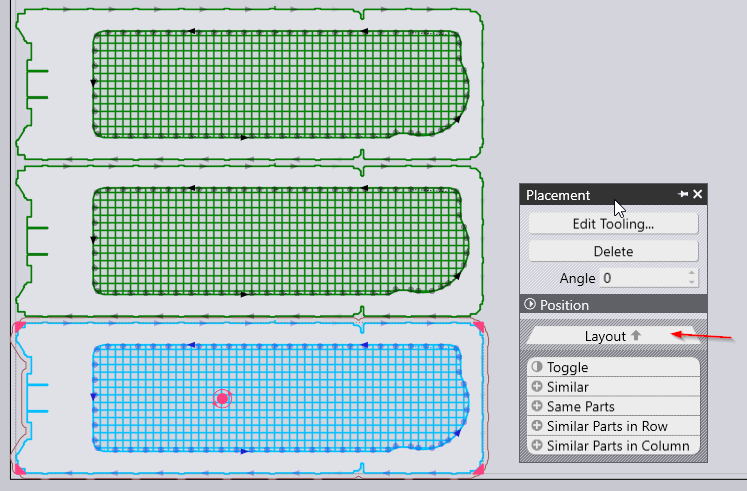
Click Layout option to navigate to Layout panel.
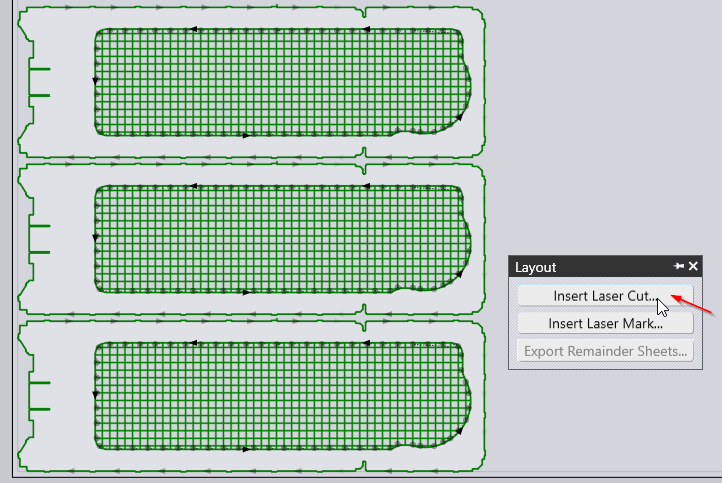
Select the Insert Laser Cut… option and provide the values.
Click Done to finish the action.
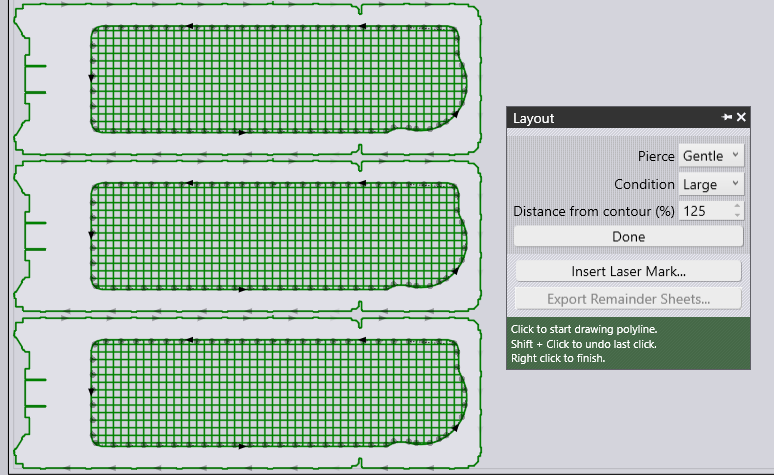
Automatic Remainder Sheet Creation
Flux Cut has the ability to automatically create a final vertical cut to separate the unused portion of the sheet.
Settings for Automatic remainder sheet creation are covered in Skeleton Cuts in Application Settings.