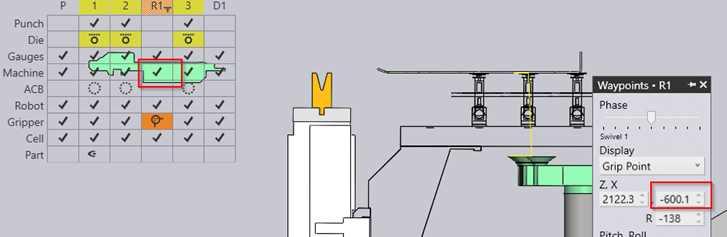Collisions with Machine
If you have collisions in your solution just click on the collision symbol to understand in which situation the collision occurs.
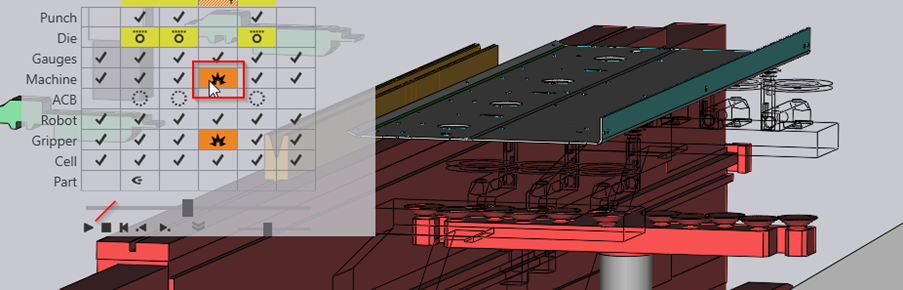
Open the waypoints menu. The motion is defined by several steps under the “Phase” slider which could be then simulated continuously with the “simulate” Slider. The Phase slider shows all motions of this bend step
To see now the motion between the Phase-steps you use the continuous Simulate slider. The motion extends in the simulate slider from the previous pose (left position) on the actual pose (middle position) to the next pose (right position). In this example the collision happens exact in the middle between the retract-pose and the swivel pose.
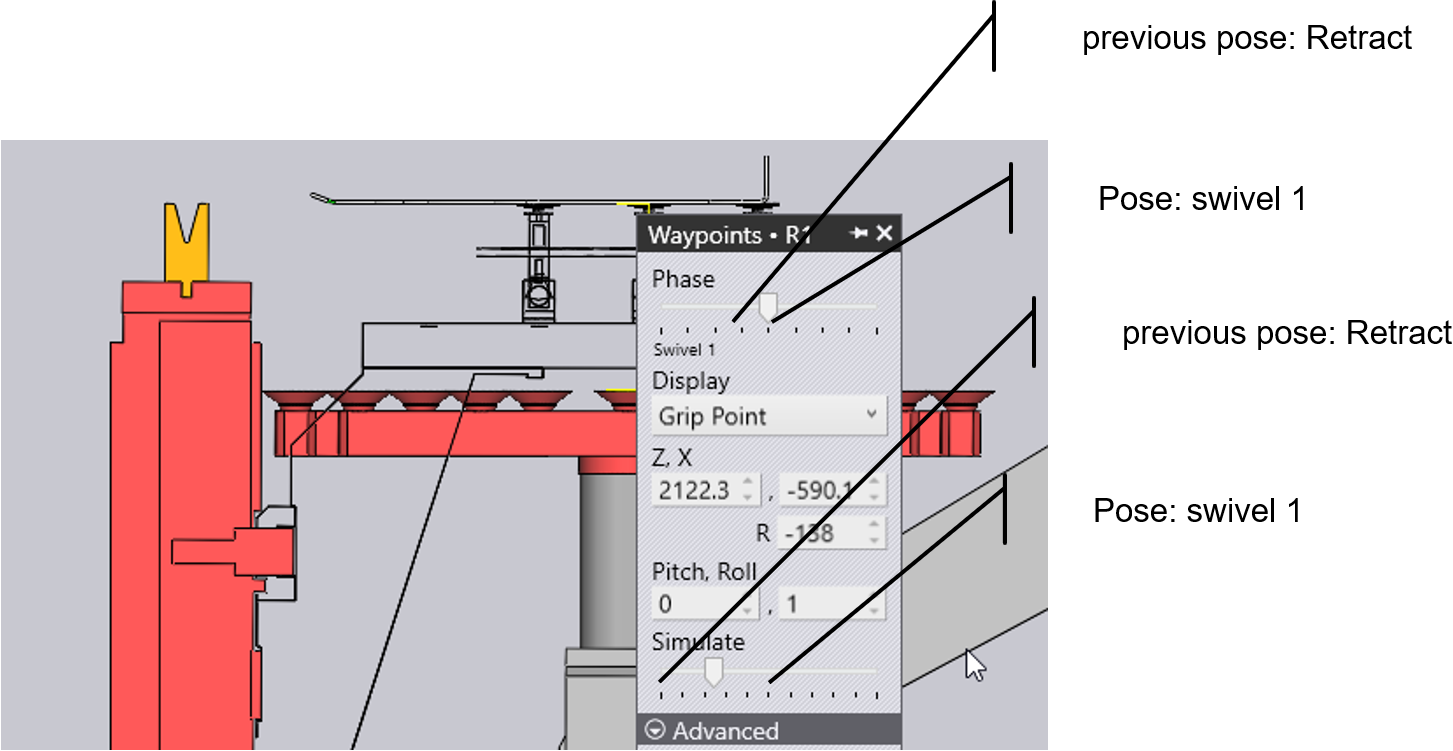
To resolve the collision you could now either modify the either of the poses that there is no collision in between anymore. In this case we could just move the swivel pose 10mm away from the machine. The issue is now resolved