Re-Grip Stations
Re-Gripping Stations are referred as RG-Stations.
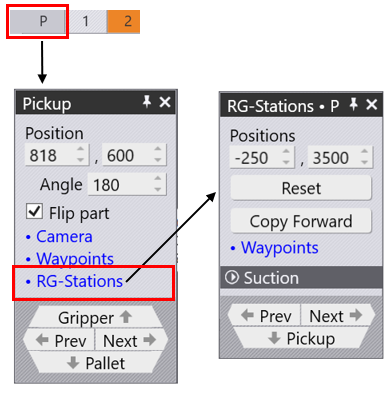
The RG-Station panel is used to configure the regripping stations. RG-Stations panel can be accessed from Pickup panel, also the same is available in Bend, Regrip and Deposit panels.
Alternatively, you can directly click a regrip station to access the RG-station panel.
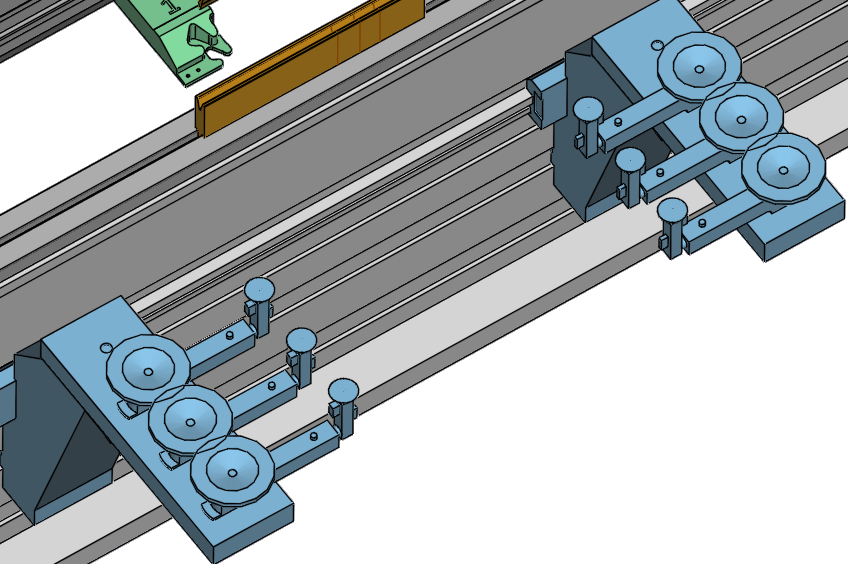
-
The Flip Part button in Pickup panel is used to place the part upside down relative to the current position. Sometimes this is useful to avoid some collisions between downward facing flanges and the regrip station arms. Flux RoboBend will immediately recompute a new robot path when you flip the part.
If a regripping station is not being used, the panel is much simpler since the part position cannot be controlled (it depends on the clamping position of the part between punch and die).
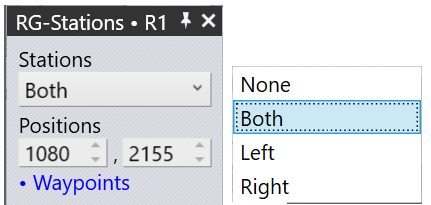
-
Use the Position settings to adjust the station positions on the rail. In the image shown below, the stations are not placed under the part in the beginning.
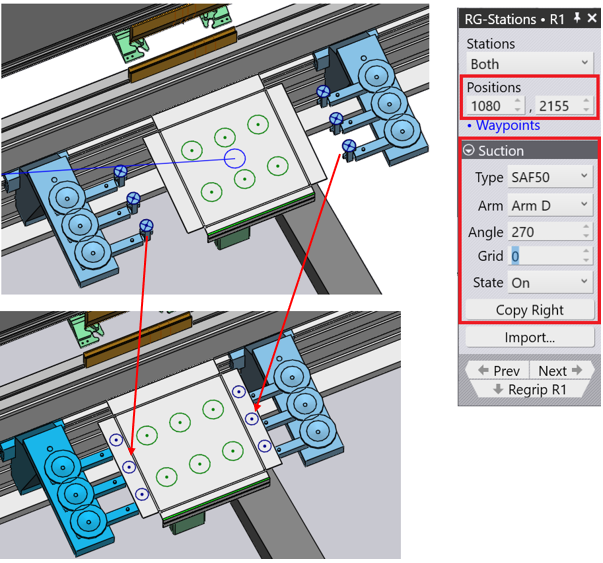
-
After changing the values in the Positions option, both stations are positioned in a way that the suction cups of the RG station is placed under the part.
The settings in the Suction section are used to configure the suction arms.
-
Use the Type selector to select one of the suction type to be used for this gripper
-
Use the Arm selector to select one of the suction cup arms (the one closest to the machine is Arm A).
-
Use the Angle setting to rotate the arm around (in 5° steps).
-
Use the Grid setting to extend/retract the arm (in 10mm steps).
-
You can keep the state of the suction ON/OFF using the State option.
-
After completing the suction setting, you can use Copy Right option to use the same setup for the other side of the RG-Station
-
The Prev and Next links are displayed if there are multiple regrip operations in this part, and are used to navigate between them.
-
The Regrip R1 link is used to edit the resting position of the part on the regrip stations
As you reconfigure the regrip station, Flux RoboBend checks for collisions with the part, the robot, the gripper in real time and updates the status indicators immediately.