Labels, Bitmaps and Shapes
In addition to the data that comes from the part, reports may need some other adornments - company logos, standard messages and simple geometric elements like divider lines. These are accessed from the Sys data source.
Inserting a Bitmap
You can add a bitmap (like a company logo, for example) by choosing Sys > Bitmap. Pick any image file to insert it into the report. It can then be resized or positioned as needed. If you turn on the Link to File, Flux will just store a link to the image file in the report template. Else it will store a copy of the entire bitmap in the report template.
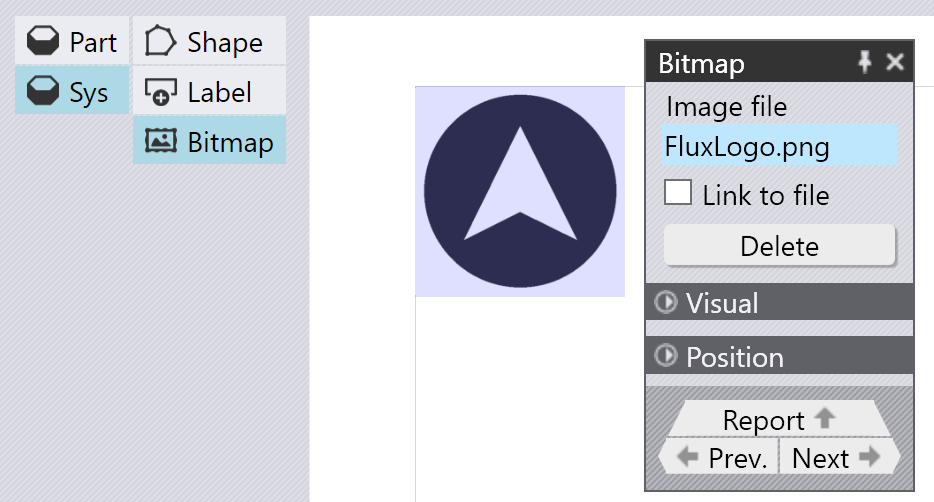
Inserting a Shape
Use the Sys > Shape option to insert a simple geometric shape into the report. You can set the background, fill and outline colors separately, and you can control the outline thickness for the shape.
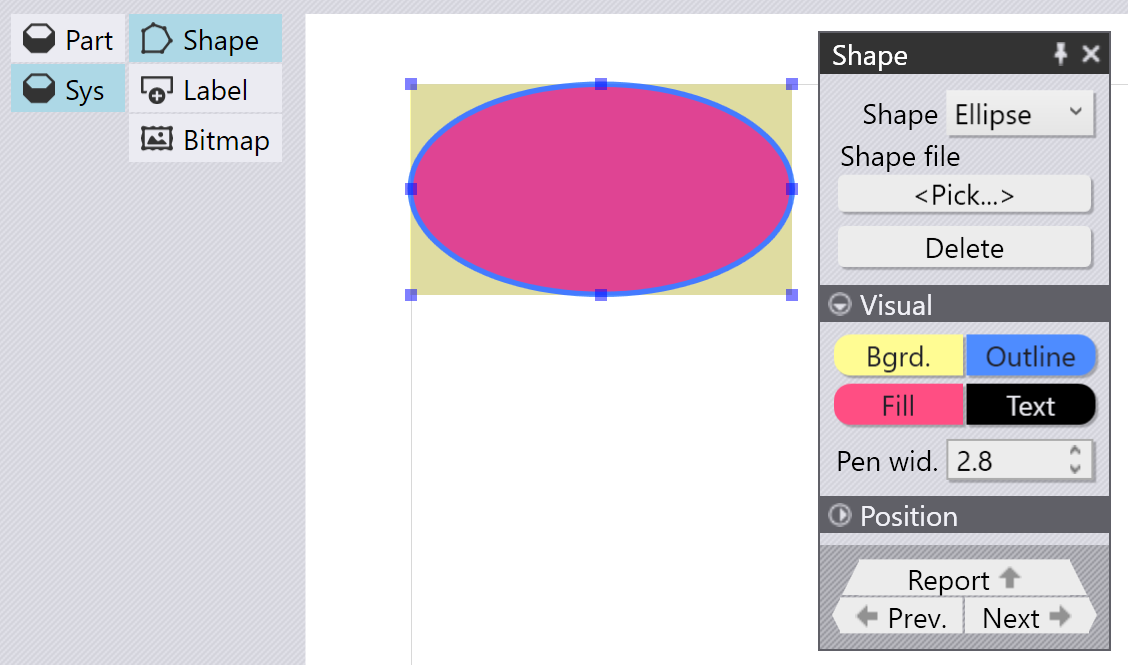
In addition to these simple shapes, you can also insert much more complex shapes by reading them in from a 2D file (like GEO, DXF or DWG). Choose the From File option in the shape, and then pick a 2D drawing file.[1]. All closed outlines in the file are selected and filled with the selected fill color and outlined with the selected pen.
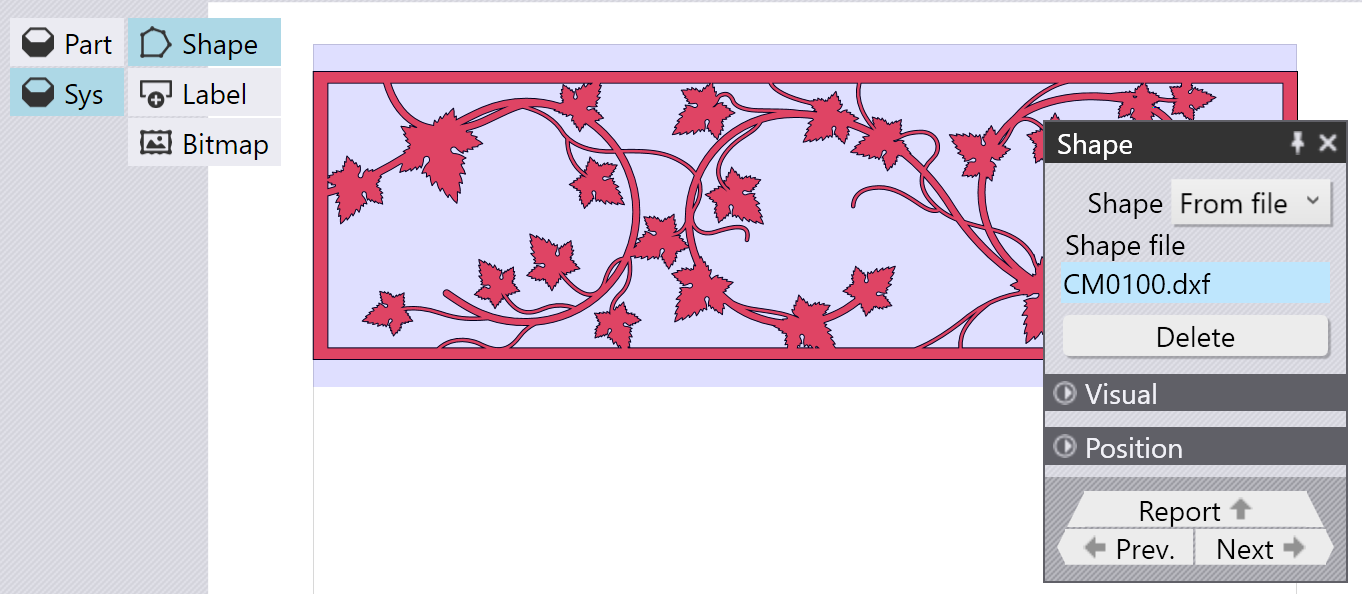
Such shapes inserted from DXF and bitmaps often serve similar purposes. However, the shapes inserted from a DXF file are vector images and scale very well, even if the report is being printed at high resolution. On the other hand, bitmaps may not scale well to high resolutions.
Inserting a Label
Labels are inserted automatically when you add a field or a table. However, you can insert a standalone label (or any other fixed text) by choosing Sys > Label
These items (bitmaps, labels and shapes) are available for insertion even within a sub-report or band. They are then repeated as many times as the band is rendered.