Editing multiple mounts
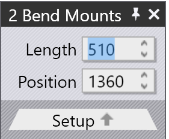
If you select multiple mounts by using Shift+Click on all of them, they can be edited together. Only settings and operations that are common to all the mounts are available for editing. Fields such as Length or Position are displayed for editing, only if they are the same for all the mounts. If you have multiple stations, it is useful to select all the punches or all the dies before doing a Change Tool operationIn this case, the choice of available replacement tools is more extensive (since there is no danger of different-height punches and dies causing a collision).
Dragging a bend-tool mount
The Position input can be used to set a precise position for a mount. Sometimes, it is easier to just drag a bend-mount to a new position. To do this:
-
Click on the bend mount to select it (select multiple mounts using Shift+Click)
-
Click and start dragging left or right to move the selected mount.
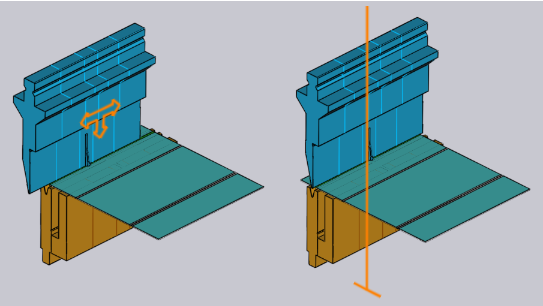
As shown in the image above, when you hover the mouse over a selected mount, the arrow-head is displayed indicating that you can drag the selected mount. When you are dragging the mount, snap indicators let you easily align the mount to other existing mounts.
If you pick up a mount near its left edge, then the left edges of all mounts are used for snapping. If you pick up a mount by the center, then the center-line is used for snapping, and so on.
Replace Tool
When you click on the Change Tool button, the Replace Tool window is displayed:
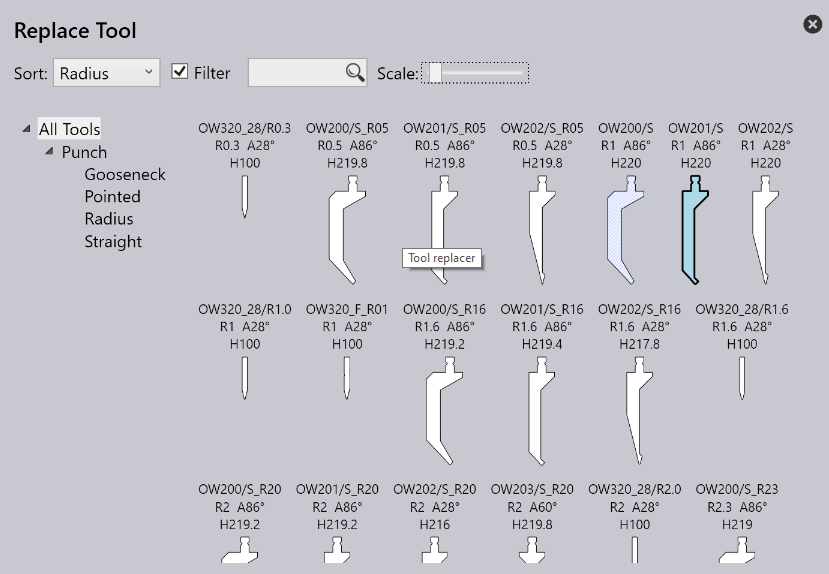
This window displays all the possible replacement tools.
-
Use the hierarchy on the left to narrow down the choices - for example, you could choose to display only Gooseneck tools, to make the selection easier.
-
Use the Sort selector on the top to sort the tools by name, height, radius or other sort criteria (the exact set of sort criteria depends on whether you are replacing a punch, die or adapter).
-
You can type in a tool name (or short-name) into the Search box to quickly narrow down the list. Typing in a partial tool name is fine too - using OW200 for example will match both OW200, OW200/S and OW200/K tools.
-
Use the Scale slider to adjust the sizes of the tool imagesThe tool that is currently used has a blue fill and a thick outlineThe light-blue cross-hatch indicates other tools that are used in this part.
-
Turn OFF the Filter checkbox to have an unrestricted view of all tools (regardless of whether they are suitable or not)In this view, the tools that are not suitable are grayed out, and moving the mouse over one of these tools indicates why it is not available for selection:
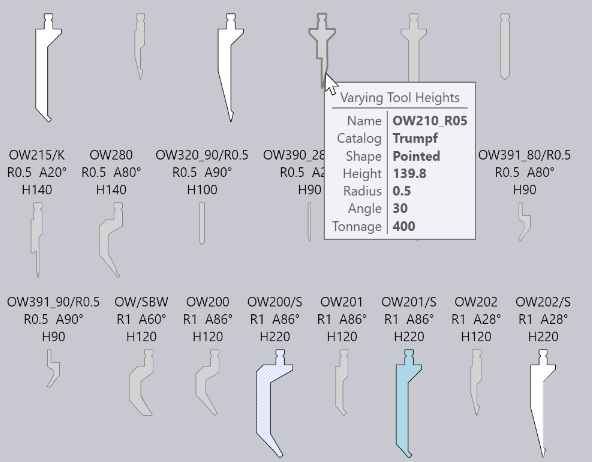
As you hover the mouse over the tool images, Flux Bend immediately re-computes the selected tool mounts using the newly selected tool, and you can see in real-time whether the tool you are considering will cause any collision problems or not (the corresponding bends in the bend-navigator will instantly light up in red if there is a collision). This real-time preview makes it very easy for you to experiment with various tool choices until you find one that works.
If you click on one of the tools, the choice is made and the new tool is applied to the part. If you press Escape instead, the preview choices you made are reverted back and the original tool is left unchanged.