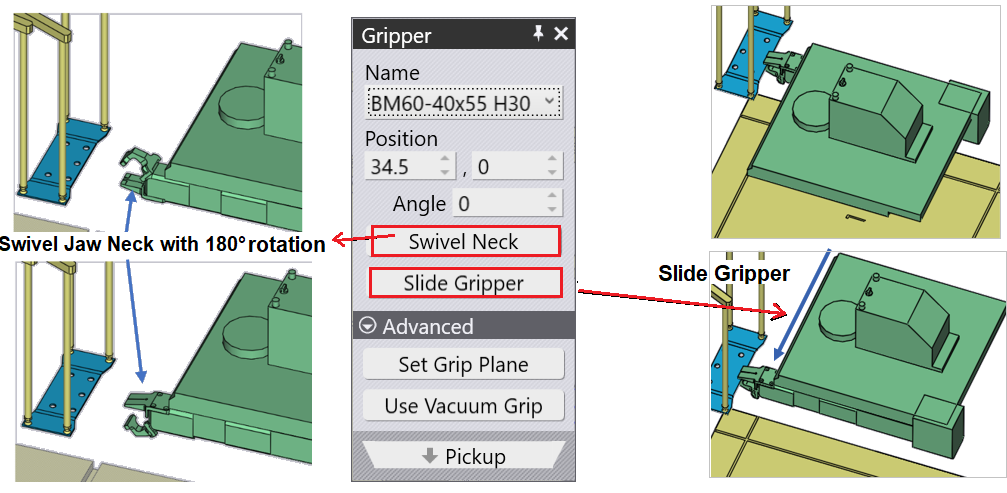Regrip with a Jaw Gripper
Regrip with a Jaw Gripper/ Mechanical Gripper
You can also program a regrip operation when a jaw gripper (mechanical gripper) is being used. First, you can Add a regrip operation between clicking twice on the bend number to open the Bend panel, and then click on the Robot Path button there and click on the Add Regrip button there.
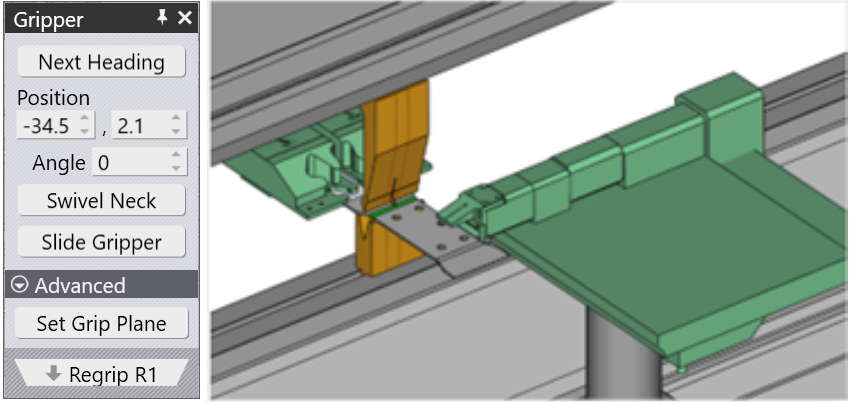
After a regrip operation is added, you can click on the R1 cell in the navigator, or on the robot to edit the regrip operation:
The usage of Jaw Gripper is similar. Refer to Picking from a Dispenser.
-
Use the Next Heading button to rotate the gripper around to another side of the part (it rotates in 90° steps).
As you make these changes, Flux RoboBend will compute a routing path for the gripper to go around the part and pick it up from the other side. All subsequent bends will also have their collision status updated immediately so you can see whether the new regrip position you have chosen is acceptable.
-
Swivel Neck option helps to rotate the Jaw Neck with 180° rotation.
-
Slide Gripper option helps to slide the position of the Gripper so that we get the correct bending process.