Load Part
There are three different ways to load a part in Part Workflow.
-
Click the open icon and select a part to import.
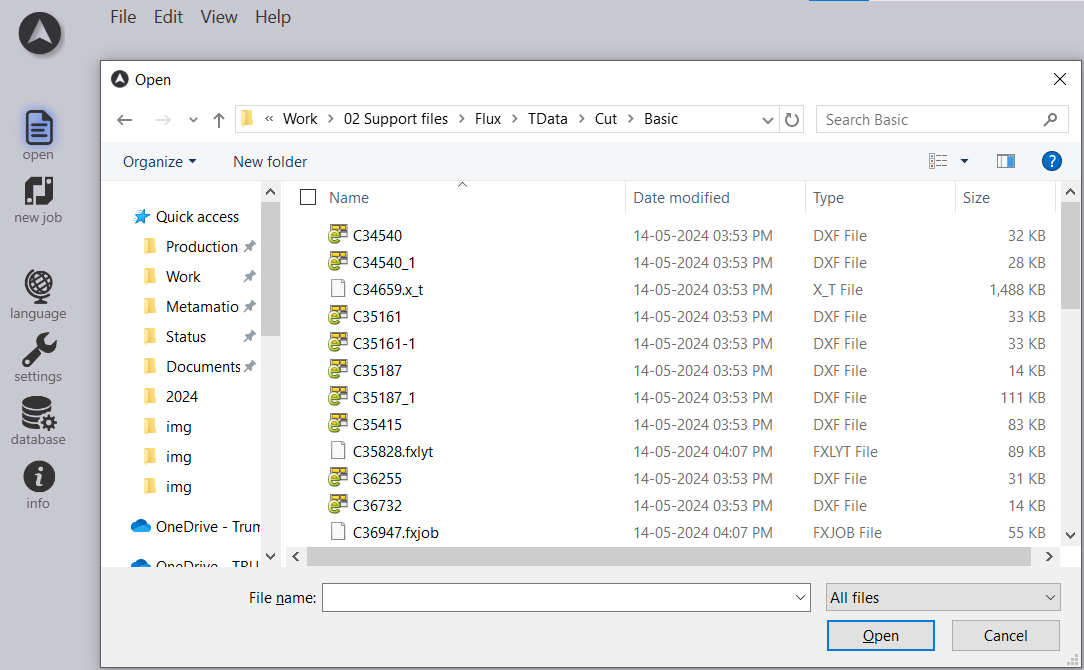
-
Click on the File menu and select Open. Shortcut key ctrl+O.
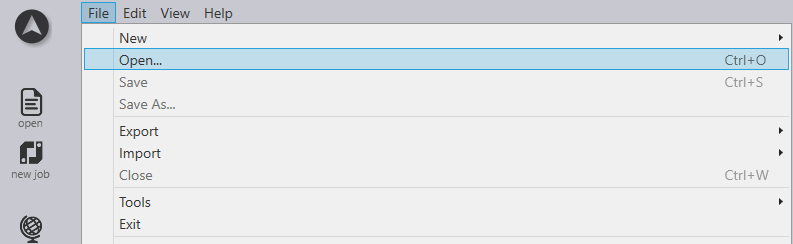
-
Open your file explorer (in which your part is saved), select the files and drag and drop into Flux Cut.
Setup Material and Thickness for Single Part
-
Select desired material and thickness at the left bottom of the screen.
