Deposit Panel
Display of deposit variants in the bending step navigator

There are several deposit patterns available (Simple, Alternating, Weave, Basket etc). Some of these patterns (Alternating, Weave) use parts deposited in two different orientations. The orientation and other settings for these parts are edited in the D1 and optionally the D2 tabs (these also correspond directly with the D1 and D2 deposits on the main navigation bar on the top).
The Deposit Panel has got tabs D1,D2,…,R and S
When we use Alternating pattern, we get two deposit positions D1 and D2 with Regrip R1 added.
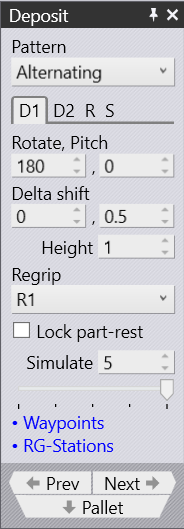
When we use Simple Grid position, we get only one deposit position D1 enabled.
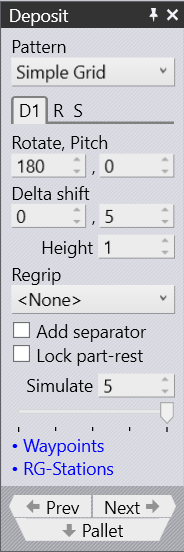
-
Use D1 and D2 to handle the Part Deposit settings to drop parts over the deposit pallet
-
The Rotate and Pitch settings control the orientation of the part at the point of drop. The Rotate setting (also known as yaw) turns the part around the wrist local vector, while the Pitch axis rotates the part about the machine Z axis.
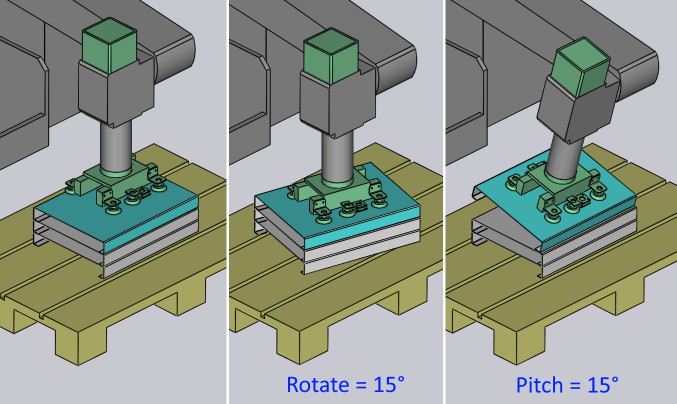
-
The Delta Shift vector is used to shift each successive part in the deposit relative to the part underneath. You can see a shift of +15mm in the X direction below, used to stack the parts tightly against each other in a stable manner:

-
The Height parameter controls the height above the stack from which the part is released (the part falls by this distance when coming to rest on the stack).