Overview of Robotic Bending
Bend Navigator
The Navigator panel on the top displays the different stages of bend simulation. A stage is either a bend operation, or a robot operation such as a Pickup, Robotic Bending, Regrip and Deposit. These are assigned names like P,R1, D1, D2 etc.
| Operation | Short name |
|---|---|
Pickup |
P |
Bending |
1, 2, 3,… |
Regrip |
R1, R2,… |
Deposit |
D1, D2,… |
Following are the shortcut keys assigned to various stages in the bend navigator:
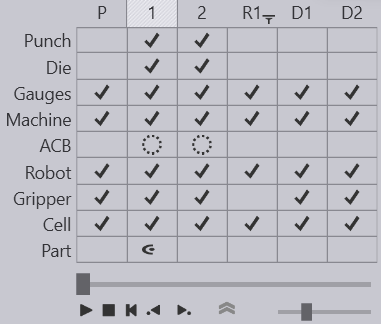
| Shortcut | Explanation |
|---|---|
PageUp PageDown |
Switch to the previous or next stage in the simulation (for example, previous or next bend). |
|
Switch to the next or previous phase within the same stage. For example, phases in bending are like part insert, gauge-retract, bend, beam-open etc. |
Spacebar |
Start/stop the simulation. |
Z |
Expand/collapse the navigator panel. |
Responsive Panels
Usually the desired component is selected by clicking on it.
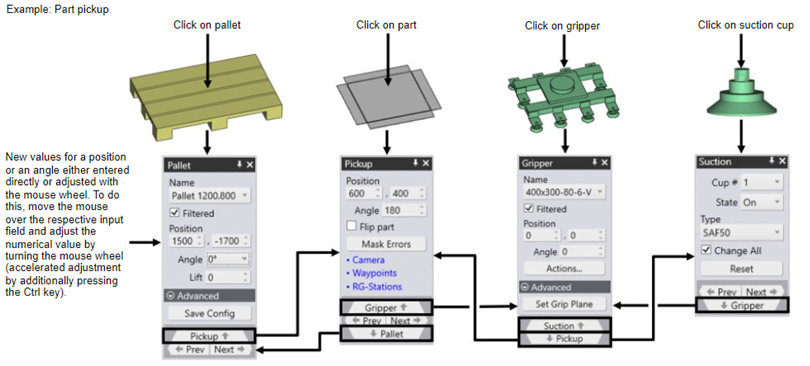
Stage Panels
Each of the stages like the Pickup, Bend, Regrip or Deposit has a stage panel where you can edit the basic settings for that stage. See below image for examples panels:

You can navigate between these panels for each stage also by clicking the ![]() Prev and
Prev and ![]() Next buttons that appear on each of them.
Next buttons that appear on each of them.
| Shortcut key | Meaning |
|---|---|
E E |
Open the stage panel for the current stage (one of the panels shown above). |
|
Clicking on the column header (like P, 1, 2, R1, 3, 4, D1,…) in the navigator will switch the simulation to that stage. Clicking again will open the stage panel. |
Tooling and Gauging Panels
There are panels to edit the punch, die and gauge status of the tooling. These are displayed below and can be accessed by clicking on the punch, die or back-gauges.

| Shortcut key | Meaning |
|---|---|
E B |
Open the Back-gauge panel |
|
Open the Back-gauge panel |
E D |
Open the Die panel |
|
Open the Die panel |
E P |
Open the Punch panel |
|
Open the Punch panel. |
Pickup Panels
From the Pickup panel, there are several linked panels that can be opened by clicking the navigation links on the bottom, or the hyperlinks in blue.


| Shortcut key | Meaning |
|---|---|
E E |
Open the Pickup panel |
|
Open the Pickup panel |
E G |
Open the Gripper panel (gripper position for this stage) |
|
Open the Gripper panel |
|
Open the Camera panel |
|
Open the Suction panel (suction cup settings for this part) |
|
Open the Pallet panel (to move/rotate the pickup pallet). |
Deposit Panels
The deposit panels follow a similar logic to the Pickup panels, and are interlinked in the same way (they are a bit simpler since you do not have Camera settings, or Gripper settings for a part deposit).
| Shortcut key | Meaning |
|---|---|
E E (press E key twice) |
Open the Deposit panel |
|
Open the Deposit panel |
|
Open the Pallet panel (to move/rotate the deposit pallet) |
Robot Panels
The following screens are for the BendMaster waypoints' settings:

The image above shows the different panels related with pickup. These panels are all accessible from the bend panel (or other stage panels) using the hyperlinks as seen above. In addition, you can also access these panels by clicking on various parts of the bending cell, or using shortcuts.
| Shortcut key | Meaning |
|---|---|
E W |
Open the Waypoints panel |
|
Open the Waypoints panel |
E R |
Open the Robot Strategy panel (applicable only for bend column) |
|
Open the Robot Strategy panel |
|
Open the Regrip stations panel |