Flux Reports
In addition to generating NC code, Flux can also generate various reports for a part, depending on the modules installed. When working with Bend technology, for example, it is useful to generate a setup sheet that lists the tools to be mounted, and provides details on the bending sequence.
The Report Designer in Flux helps you design the content and style of such reports. Once you design a report, you can output the report to PDF or HTML.[1] formats. Here is how the report designer looks like when it is open:
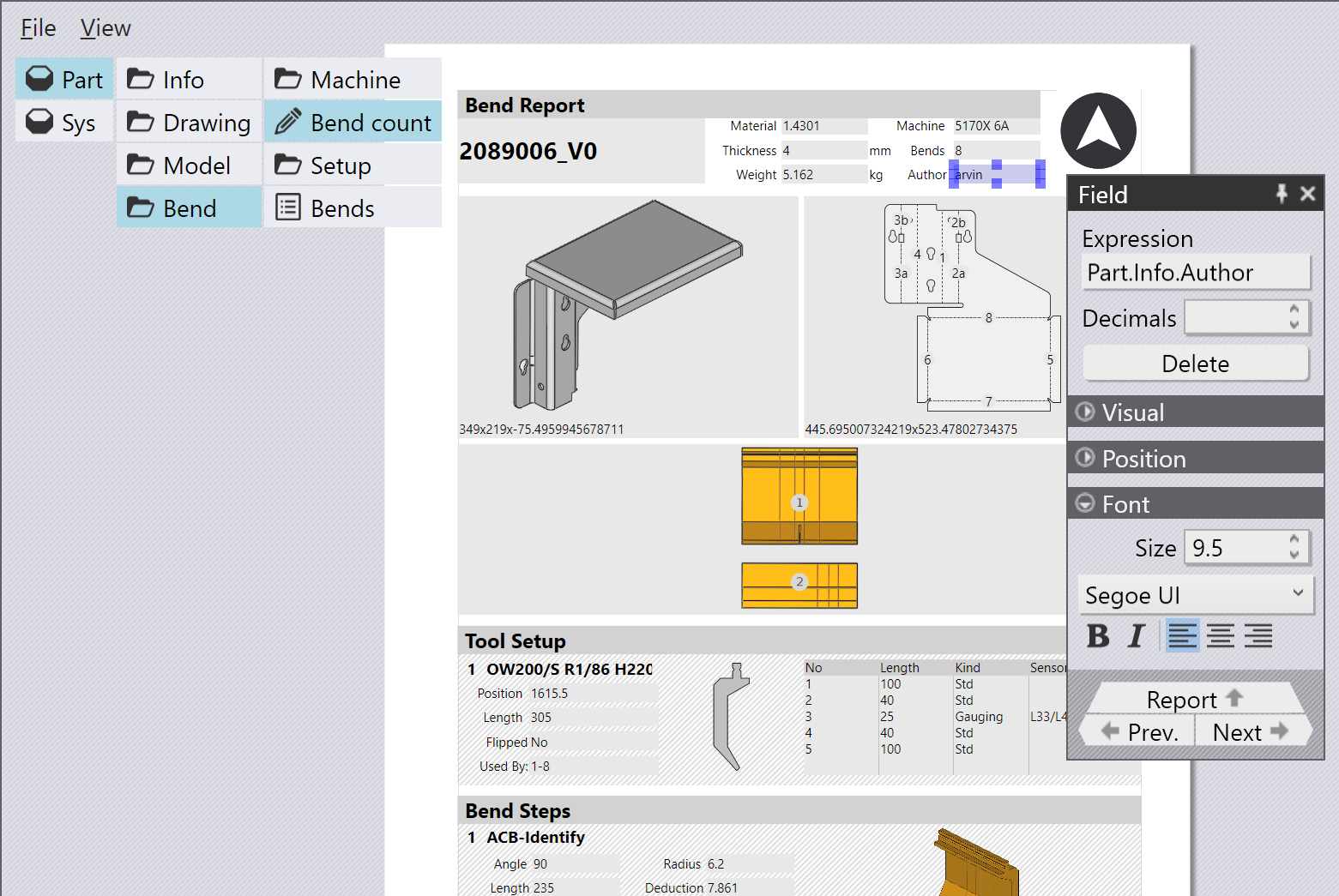
Using a Report
You can open a report for editing by choosing the File/Open menu and picking a report template file (these are files with the .ftrep extension). You can find some sample report templates in the Samples folder of your Flux installation.
Before you can open a report template to work with, you should first have a part open, and you should have processed the part to completion (you should generate the appropriate Bend/Cut/Fold technology data). This is because the report designer works with live data; it shows actual data from the part as you design the report, so you can immediately see what the final printed result will look like.
You can also start with a blank report by choosing the File/New/Report Template menu. You can then populate the report by adding various report items (text fields, images, labels etc) and then save it.
When you have a report template open, you can use the File/Export to PDF or the File/Export to HTML commands to render the report to PDF format, or to HTML format. The report is printed using the data from the part that is currently open and active. You can also switch the report between the live data view (the default) and a design view that displays the underlying expressions that are used to populate the various fields in the report.
Auto-printed reports
You can set up Flux to automatically print a bend report whenever a bending solution is generated (just like it can generate NC code automatically when the solution is computed). Use the outputs settings page from the Bend technology module to configure this.
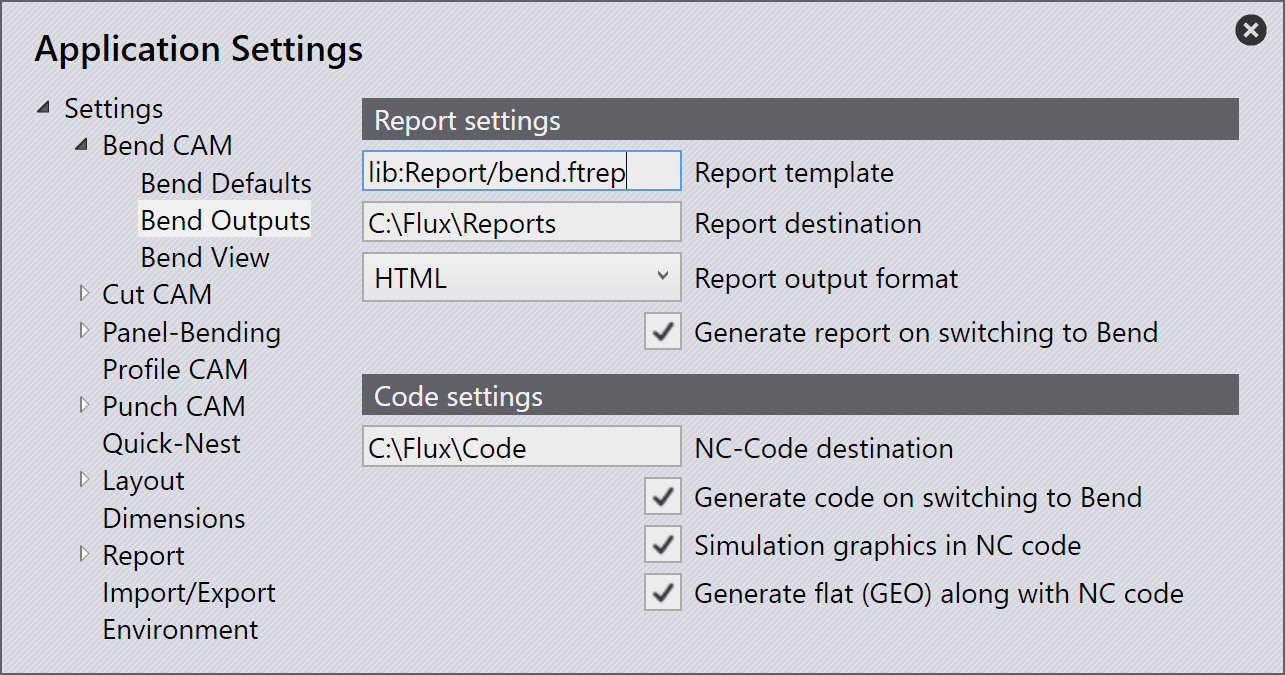
In the example above, the auto-generation of reports is turned on. The report template is set to lib:Report/bend.ftrep, which is is the default report template for bend CAM (it is installed as part of every Flux installation). If you create a different report template using the report designer, you can specify that template here.
The settings also allow you to control the folder to which the report is generated and the format (HTML or PDF) in which the report is written.