Cut
User Interface
The Flux Cut user interface works on the principle of Select, then Operate.
-
Select a command by clicking on it.
-
A Clarity Panel pops-up, containing various Settings and Operations for the selected thing.
-
The Panel often contains some controls for Extending the selection by selecting other similar things.
-
The Panel often also contains controls for Navigating among the various things you are working with.
| Hover over the commands as needed to view tooltips describing the commands. |
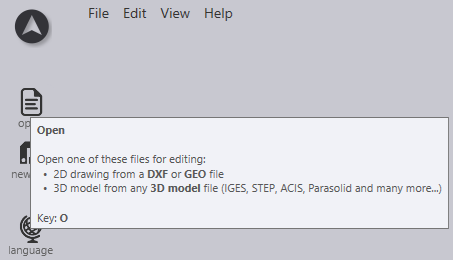
-
Below are example images of Flux Cut workflow user interface at home screen level.
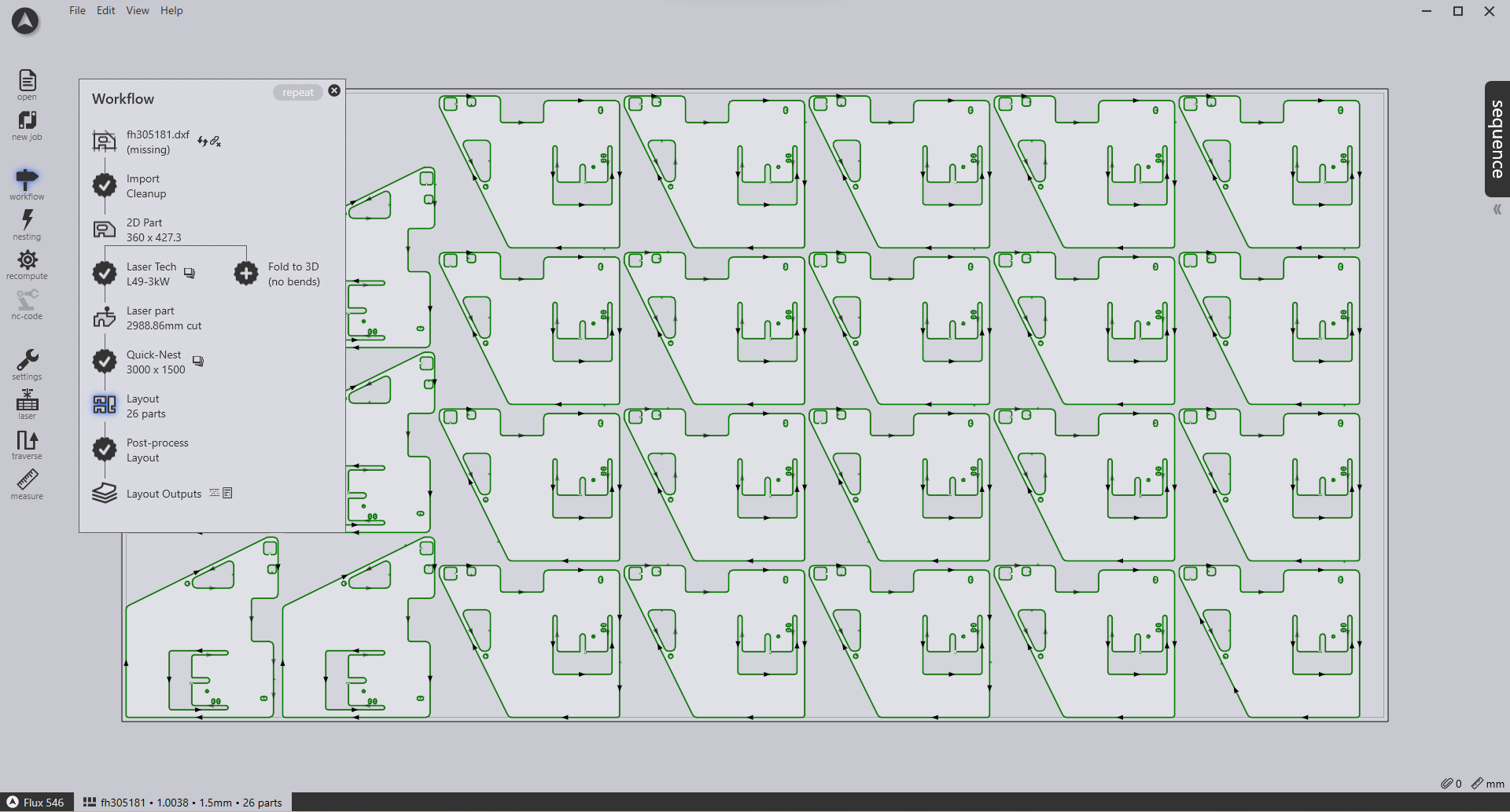
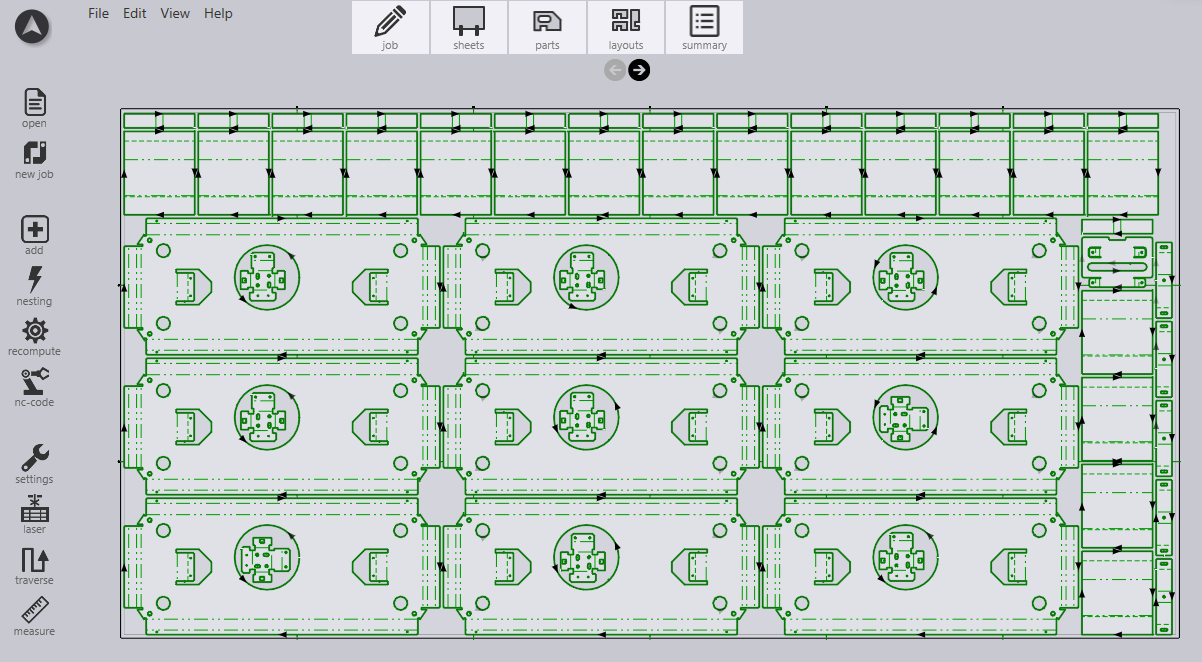
Workflow
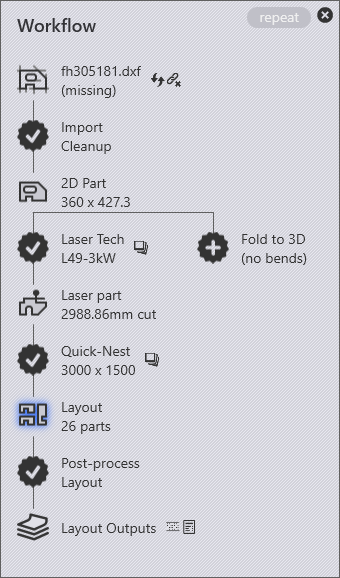
The Workflow panel is like a central hub from where you can direct all these movements. When you have a part open, you can always bring up the workflow panel by just pressing W, or clicking on the workflow icon in the command bar on the left. Let us explore the workflow panel; start by importing a 2D part with cutting information (a GEO file, for example).