Editing a Side/Section
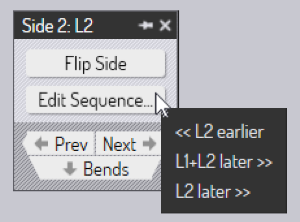
There are a few settings and operations connected to an entire bending side (as opposed to a single bend operation). These are accessed by opening the Side Panel:
-
Open a Bend panel (by clicking twice on a number in the Fold Navigator). Then click on the Side button to open the Side panel for the side that contains that bend.
-
Hold down Ctrl and click on a number in the fold navigator to open the side panel for that side.
The side panel looks like the one shown alongside (the actual set of options available in the Edit Sequence popup may be different, depending on the part).
-
Click the Flip Side button to flip the entire side upside down. This will cause the blades, blank-holders and part-handling to be recomputed immediately.
-
Click the Edit Sequence button to bring up a sub-menu that shows the possibly sequence shuffling that you could do with this side. In the picture above, we are working with a part that has a side sequence like L1 L2 C1 C2, and we have selected the side L2. The possible sequence choices are explained below:
-
<< L2 earlier shifts the side L2 earlier, leading to a sequence that would be L2 L1 C1 C2 (of course, the sides are immediately renamed after this, so the sequence still reads L1 L2 C1 C2 when code is generated).
-
L1+L2 later >> shifts both L1 and L2 to happen after C1 and C2. Thus, the new sequence would be C1 C2 L1 L2.
-
L2 later >> shifts L2 one step later, so the new sequence would be L1 C1 L2 C2. While this may not be so common, it could be useful in some situations.
The set of choices available in this menu depends on the current sequence, and on which side you are selecting to re-order.
-
Click on the Next or Prev buttons to navigate between the different sides in this part
-
Click on the Bends button to navigate down from the sides into the set of bends for this side (this is the converse of the Side button in the Bend panel that lets you navigate up from a bend to the side that contains the bend).