Environment
This chapter describes the settings of Flux Core Environment.
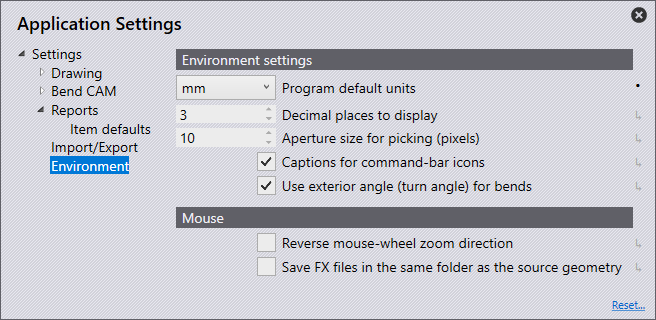
Program default units - The unit can be set to either mm or inches here.
Decimal places to display - Specify how many digits to display after the decimal point (value will be rounded off to two digits).
Aperture size for picking (pixels) - This adjustment specifies how close to an object you must click to select it. If 10 pixels are selected, an object must be clicked within an area of 10 pixels.
Captions for command-bar icons - Select this check box to display explanatory text below the command bar.
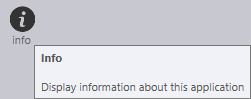
Use exterior angle (turn angle) for bends - Select this checkbox to decide whether calculation should be done with the opening angle or the bending angle (exterior angle).
| Exterior angle settings is used for Panel Bender. |