Changing the Sequence
There are two ways to change the sequence in which sides are processed. One way is to use the Edit Sequence button in the Side Panel as explained above. The other simpler method is to simply drag the section to a new location in the Fold Navigator.
-
Click on a fold number in the Fold Navigator and drag it to change the sequence. The side you click on defines the exact set of bends that get dragged. Let’s consider a part like the one below, which has two short sides and two long sides. The sequence in this case is L1 L2 C1 C2:
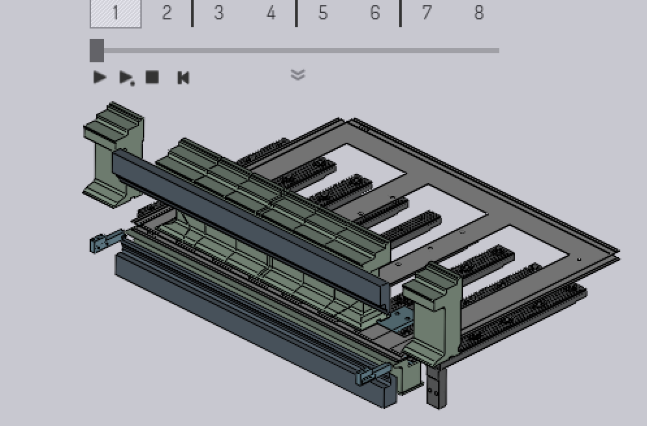
-
If you click on one of the bends in side C1 or side L1, then the entire short side or the entire set of long sides are being dragged. So, if you click on the bends 1 or 2 (part of L1) or the bends 5 or 6 (part of C1), then you are dragging 4 bends. Here is an image below showing a drag initiated from bend 5; we are now dragging sides C1 and C2 (note how bends 5, 6, 7 and 8 are slightly grayed out and move along with the mouse). We can now drop this before the sides L1 and L2, thus changing the sequence to C1 C2 L1 L2.
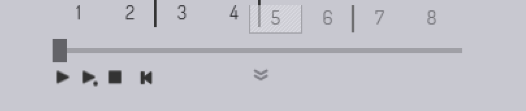
-
If we start dragging the sides L2 or C2, then only that side gets dragged, and we could use this to shuffle the two sides C1 and C2 or the sides L2 and L2. We could even use this to change the sequence to something like L1 C1 C2 L2 (which will usually not work, but it may be useful in some special cases). Here is an example where we are dragging the side L2 (note how bends 3 and 4 are slightly grayed out, and move along with the mouse):
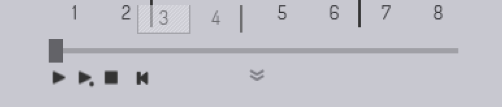
-
The dragging is designed to allow the common case of swapping the long and short sides easily (CCLL <→ LLCC), while still allowing changing the order between individual sides like C1 and C2. When the sequence is changed, Flux computes updated tooling, blades, gauging etc. It is likely that the change in sequence may now require ZBW blades, ENW tools to be deployed (or it may cause these to be no longer required). All these changes are automatically computed.
-
Sometimes, the sequence you select in this way may not be feasible. For example, consider the part below, with 6 bends. The bends 1 and 2 are composite bends made of multiple collinear segments. If we process bends 4 or 6 first, we cannot then process bends 1 or 2, since the individual segments will no longer be collinear.
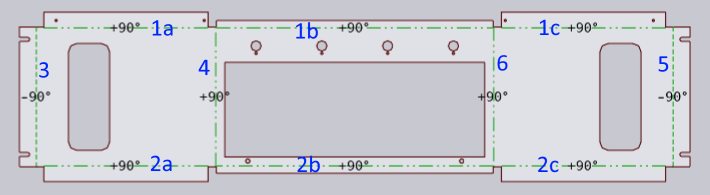
If you try to alter the sequence in such a way that you create such an impossible sequence, Flux will not change the sequence, but will instead display an error:
