Editing a Bend Setup
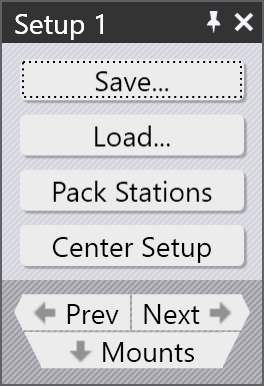
When you are editing a bend mount, you can click the Setup navigation button in the tool mount panel to edit the complete bend setup. The Bend Setup panel is displayed alongside, and there are a few operations possible here.
-
You can Save a setup to a bend-setup file (these are files with the extension .bsetup). Later, you can use the Load… option to load this setup for use with a different part. This is a simple, manual, way to use the same setup for multiple parts.
-
The Pack Station button appears if there are multiple stations in this setup, and it can be used to pack those stations closer, while still avoiding any collisions with bends being processed at adjacent stations.
-
The Center Setup button appears if the stations in this setup are not centered in the machine’s available table area.
-
The Prev and Next buttons can be used to switch between different setups in this part (if there are multiple setups).
-
Clicking on the Mounts navigation button will take you down one level, to editing the first tool mount in this setup (it is the opposite of the Setup navigation button in the tool mount panel).