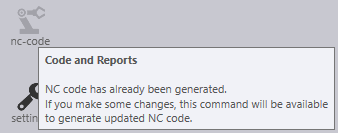NC Code Generation
Whether in the Quick-nest or Job View, the NC-code command will generate machine code and output reports for the layout. This command is found along the left side of the screen, or use the shortcut key C.
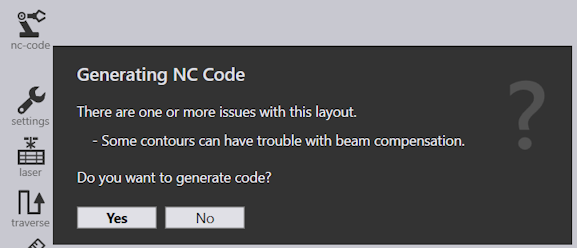
If issues are detected within the layout, the command will give a warning and a short statement about the issues found.
Click Yes to view the report.
| Reports are displayed in the default web browser. |
When the nc-code icon is greyed out, it indicates that the code and the report has already been generated. If changes are made to the layout, this command will be available to generate an updated code and report for the machine.