Installing TecZone
Preparing to install TecZone
System requirements
-
One of the following operating systems. Note that Windows 7 requires Service Pack 1 to be installed, otherwise TecZone cannot work on Windows 7.
-
Windows 7 SP1, 64-bit (Windows 7 SP1 is supported with Extended Security Updates installed)
-
Windows 8.1, 64-bit
-
Windows 10, 64-bit
-
Windows 11, 64-bit
-
-
8 GB RAM (16 GB recommended)
-
1024 x 768 screen resolution (1920 x 1080 recommended)
-
Graphics card with OpenGL 4.0 support (Nvidia discrete GPU recommended)
-
3-button mouse or trackball
Pre-requisite software
The following pre-requisite software is required, and will be installed by the TecZone installer automatically, if it is not found:
-
Visual C++ 2005 SP1 Redistributable (x86)
-
Visual C++ 2010 SP1 Redistributable (x86)
-
Visual C++ 2013 Redistributable (x64) - only on 64-bit platforms
-
Visual C++ 2019 Redistributable (x64) - only on 64-bit platforms
-
Microsoft .Net Framework 4.7.2
-
Microsoft .Net 6.0.1
Installing TecZone
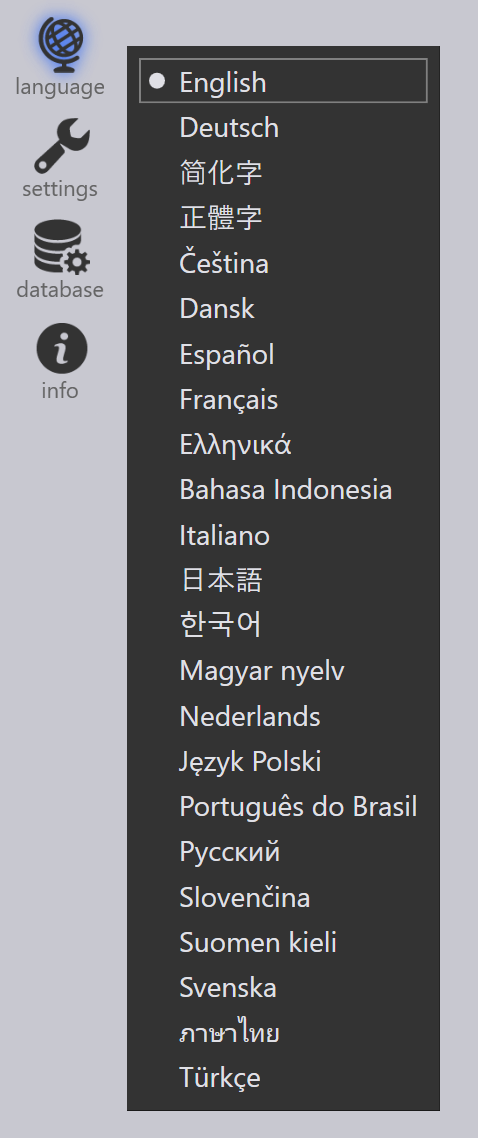
Run TecZoneSetup.exe (the exact filename may be different, and may include the revision number or date). If the pre-requisites (such as the .Net Framework) are not already installed, installation may take up to 15 minutes to complete. If the pre-requisites are already installed, installation should take about 1 or 2 minutes.
Follow the instructions to install TecZone. This install process will place a short-cut to the TecZone application on your desktop, and in the start menu. You can also start the application by running the TecZone.exe program directly.
Running TecZone
When you run TecZone for the first time, a language selector pops up and you can select the language used for TecZone. (Depending on your installation, you may see a different set of languages here).
The language you choose here is used for TecZone, and this can subsequently be changed by clicking on the language on the command bar. (This icon appears when you start TecZone, and when you have had no parts open).