Find a Part in Nest Layout
Clicking on a part or layout overview (as shown in the image below) will select that particular layout or part.
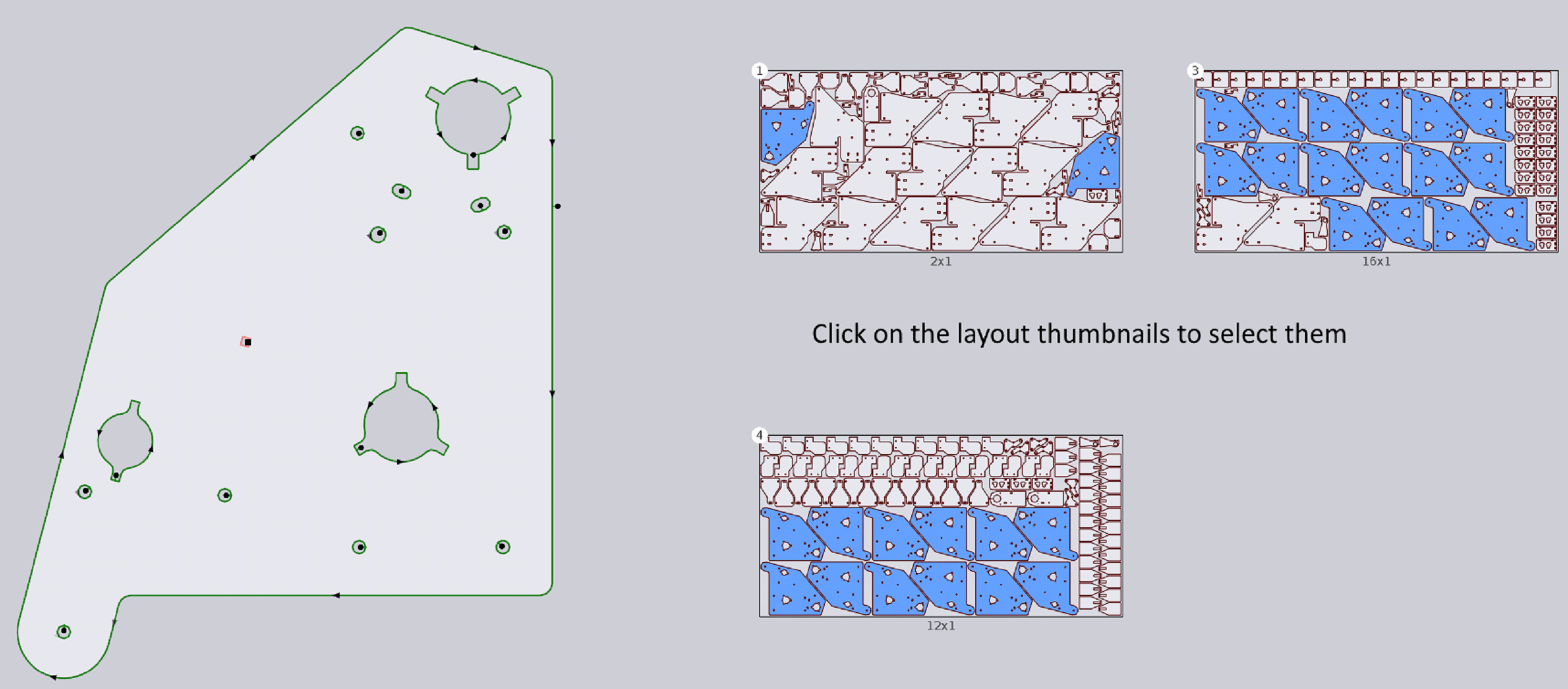
-
If a single part is selected, all the layouts that contain that part are shown on the right. User can click on any of this layout thumbnail to select it for viewer/editing.
-
If multiple parts are selected, an overview of all selected parts is shown on the right. User can click on any one of the part to select that part alone. Click and hold the Ctrl key to retain the selection but make the clicked part the primary part being rendered on the left half of the screen.
-
If a layout is selected, overview of all parts placed on that layout is shown on the right. User can click on any of the part thumbnail to select it for editing.