Workflow Panel
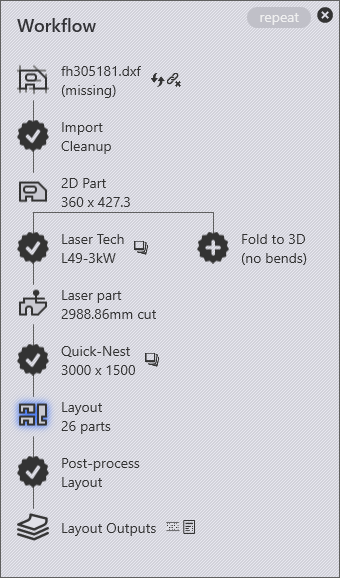
The Workflow panel is like a central hub from where you can direct all these movements. When you have a part open, you can always bring up the workflow panel by just pressing W, or clicking on the workflow icon in the command bar on the left. Let us explore the workflow panel; start by importing a 2D part with bending information (a GEO file, for example). Bringing up the workflow panel at this point shows this: