Machine Database
Click on the Database icon in the command bar on the left to install a new machine, or to edit the settings of an installed machine.
This displays the Machines dialog, which is used to install machines, remove machines, or to edit the settings of an existing machine.
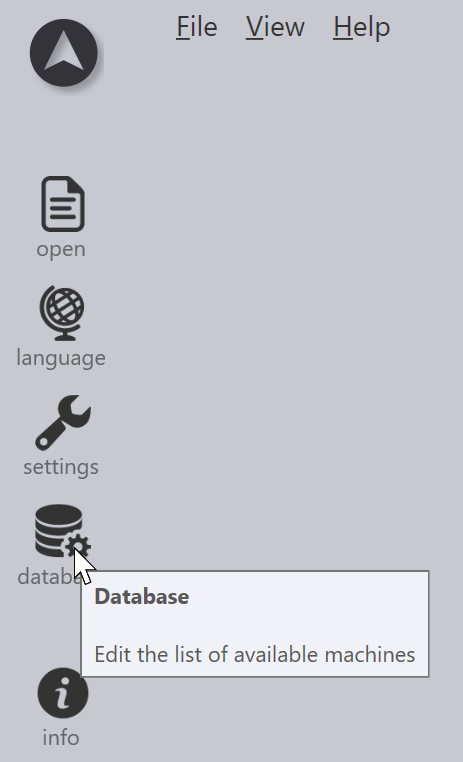
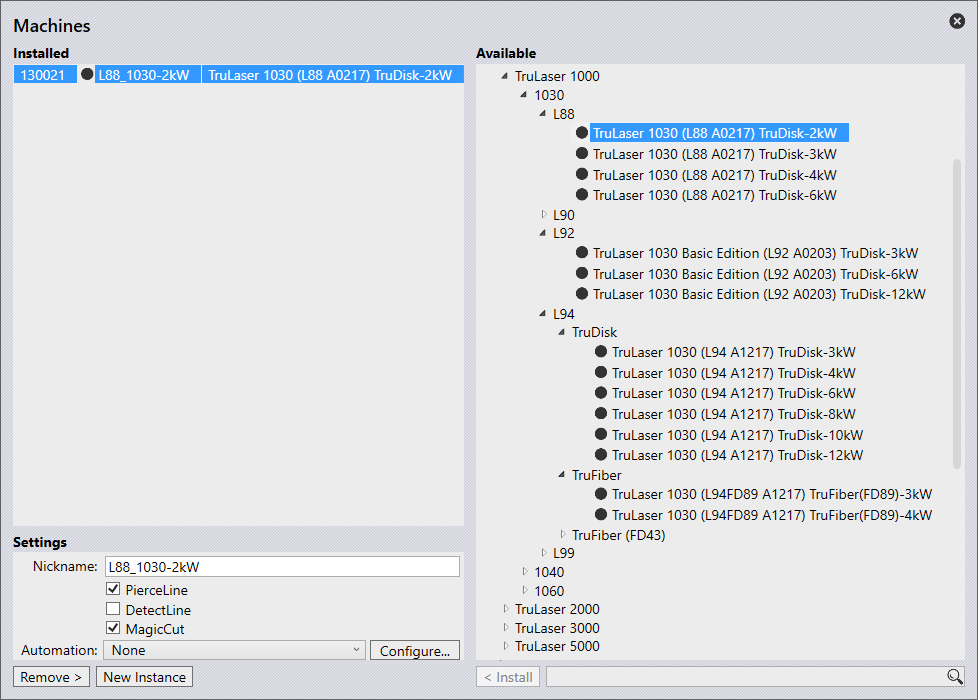
-
The panel on the right shows the list of all the available machines. Expand the tree to pick the machine you want to install, and then click on the Install button to install the machine.
-
The panel at top left shows the list of Installed machines. Select a machine to edit the settings for that machine. The exact list of settings will vary depending on the machine selected. One setting that is common for all machines is the Nickname that you can set for each machine. This is the name that is displayed when the machine is referenced in the TecZone user interface.
-
You can select a installed machine, and click on the Remove button to uninstall it. (TecZone confirms if you really want to remove the machine).
When you install a new machine, that machine gets selected as the default machine, so you can immediately test it out.