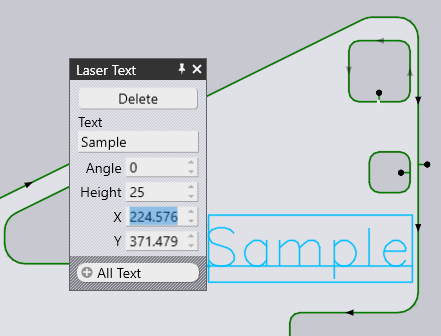Text on Parts
Insert Text on Parts (on part level)
Text added automatically through these rules can also be edited using the LaserCAM settings. But once user makes any manual changes using this glob, TecZone will not automatically modify the position or content of that text when the setting is changed in future. Effectively, a manual change to laser text item will decouple it from the rule that created it. While the glob is open, user can drag-and-drop the text to an alternate position. While dragging you will find that the text will snap/slide along the part contours/holes making it easy for user to place them.
Click anywhere on the Contour of a part to open the Laser Cut panel.
Navigate to Contour panel → Part panel → select Insert Laser Mark…
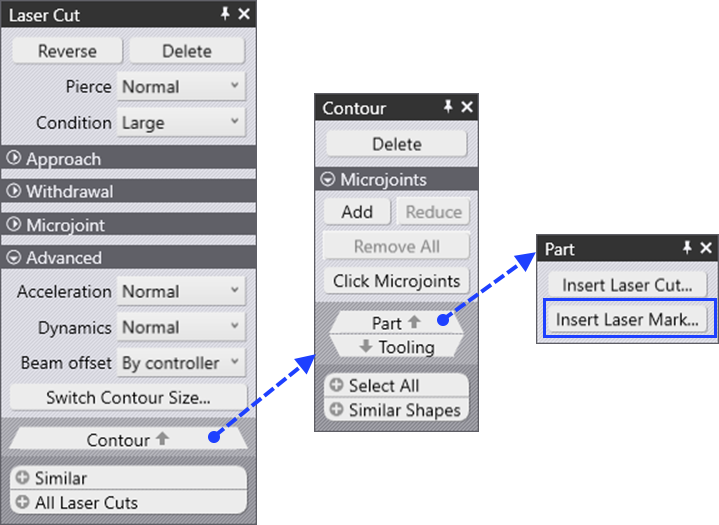
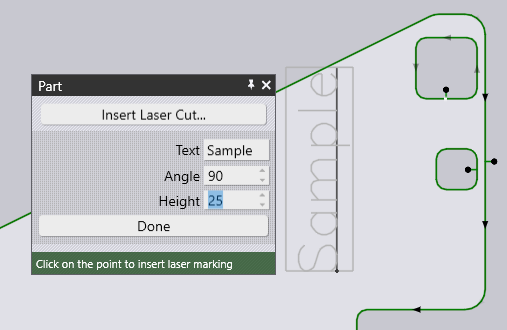
Clicking on the text again will open the Laser Text panel, where text attributes can be modified further.