TecZone Laser User Interface
The TecZone Laser user interface works on the principle of Select, then Operate.
-
Select a command by clicking on them.
-
A clarity Panel pops-up, containing various Settings and Operations for the selected thing.
-
The Panel often contains some controls for Extending the selection by selecting other similar things.
-
The Panel often also contains controls for Navigating among the various things you are working with.
| Hover over the commands as needed to view tooltips describing the commands. |
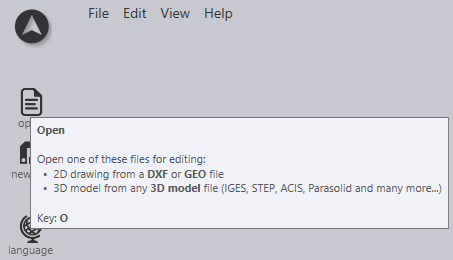
Figure 1. Example (Tooltip)
-
Below are the example images of TecZone Laser workflow user interface at home screen level.
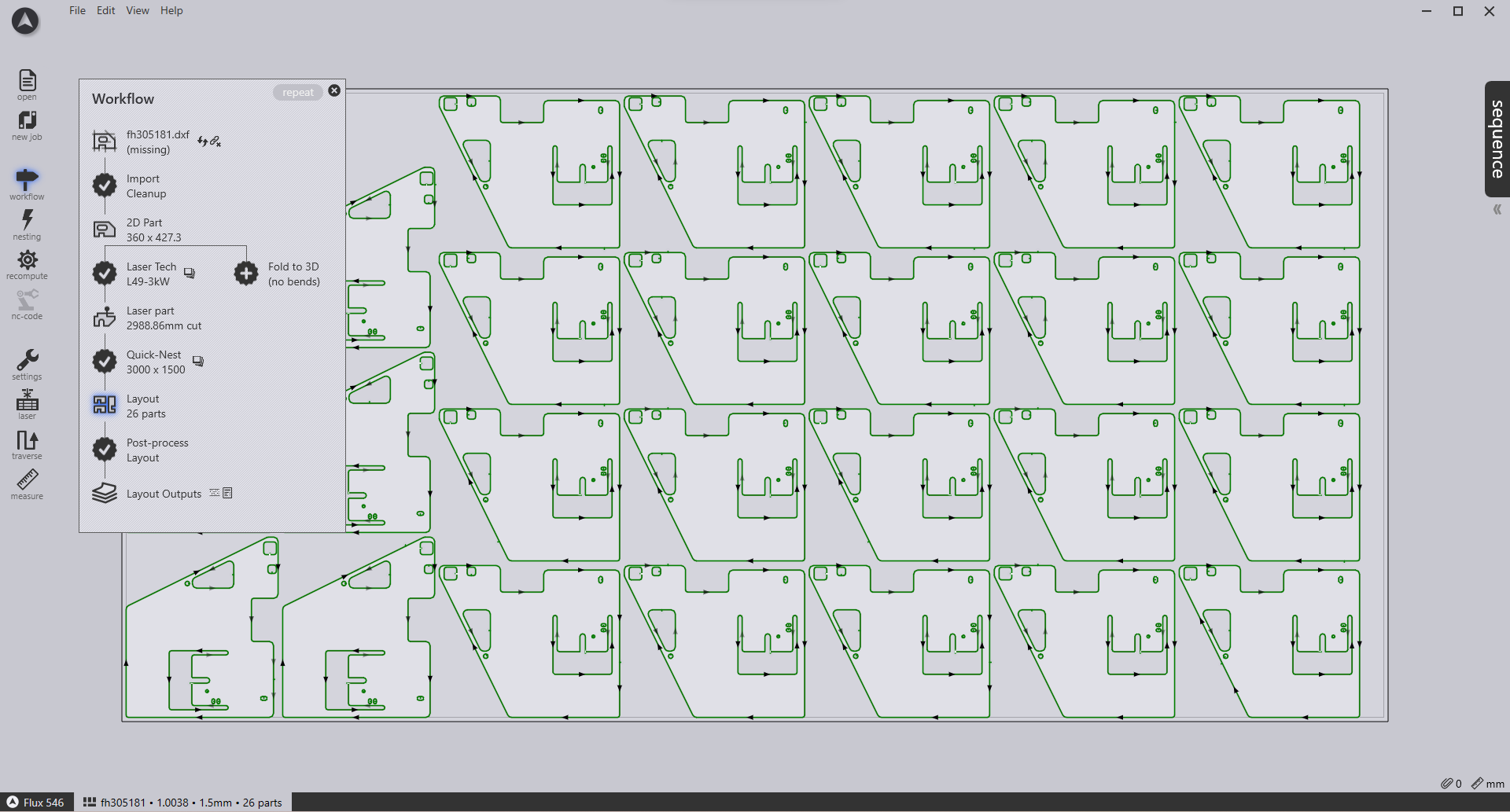
Figure 2. Part Workflow
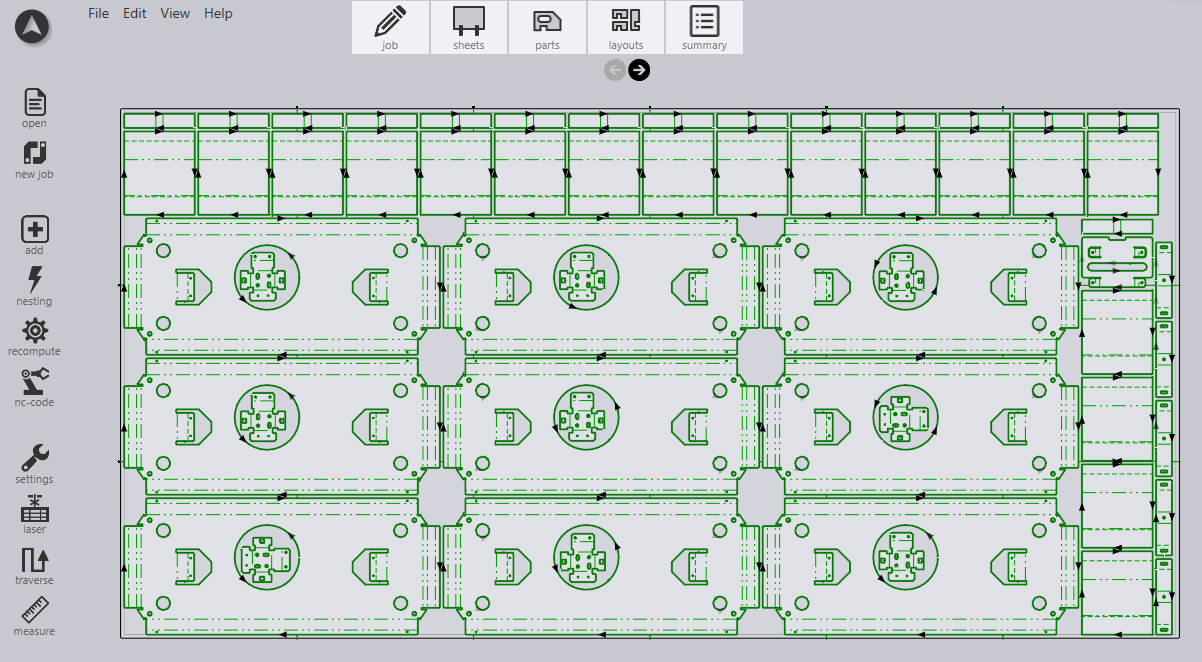
Figure 3. Job Workflow