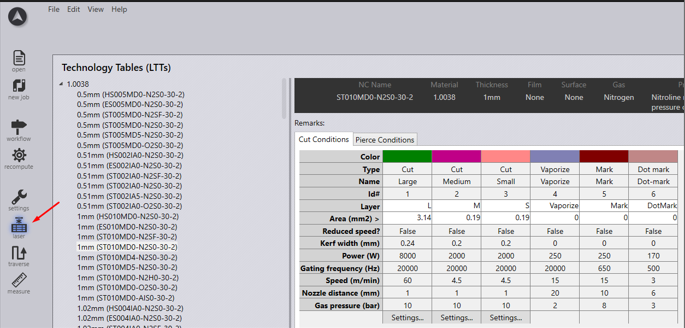Set Laser Technology Table (LTT)
For a given material, there are usually multiple LTTs that can be used. TecZone can sort the LTTs and select a good default LTT based on various criteria.
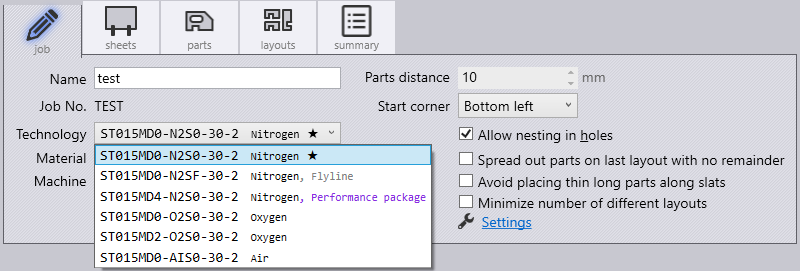
In the background, TecZone counts how many times each LTT was
manually selected by user. The LTTs will be listed with the most frequently used ones at the top, and further highlighted by a star (![]() ), whose size is based on the frequency of usage. The bigger the star, the more frequent is its usage.
), whose size is based on the frequency of usage. The bigger the star, the more frequent is its usage.
LTT are also sorted based on length unit (metric vs imperial). Further, LTTs are then sorted based on gas type with N2 being listed before O2 before Air before Argon. Finally, they are sorted based on whether the LTT is a Trumpf standard table or a Trumpf additional table.
There is yet another way in which TecZone tries to make selecting the right LTT easier. In the machine configuration dialog, user can unselect the focal lengths (aka lense/cutting head) that are not available on their side. All LTTs that are for these focal lengths will not be visible to the user.
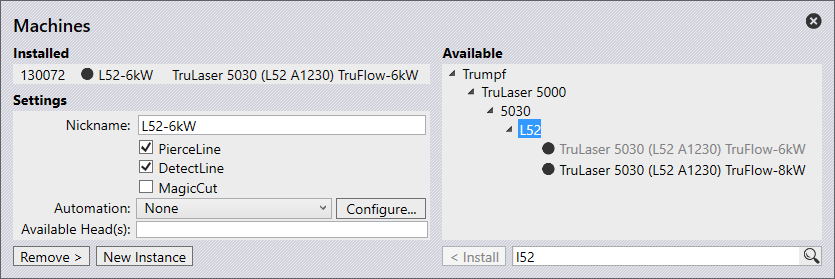
All Trumpf technology could be accessed in the main laser menu.