Geometry import options
When you import a part via dxf you could determine the processing method by using different layers. One main application is to distinguish lines which are cut (e.g. Layer 0) from lines which are only marked (e.g. Layer _MARK)
To check the layers you have to switch to the ‘2D part’ mode in the workflow manager
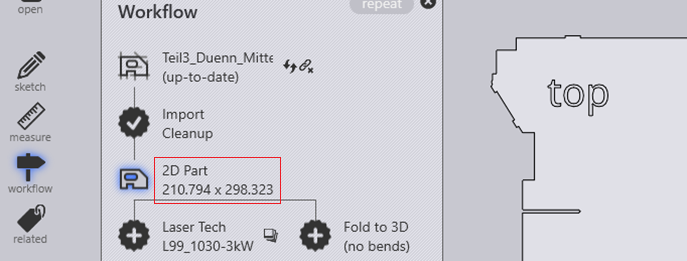
You could give layers specific colors with the layer function in the menue ‘related’.
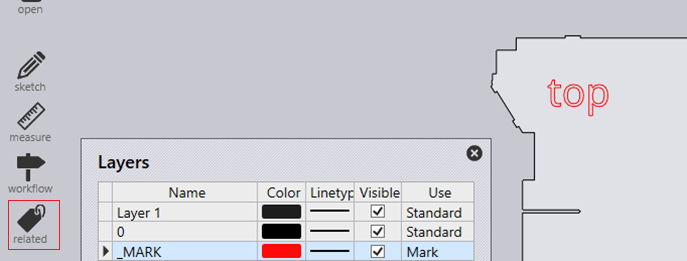
If you click a poly line you will see on which layer a certain contour is
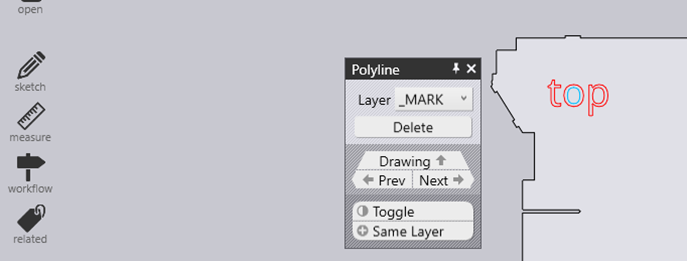
After the technology is calculated you see that the laser processing was set to condition ‘mark’
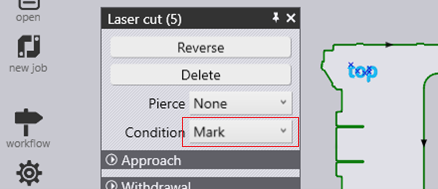
See also the setting details: