Sheet Handling
Based on the user preference, the parameters to handle a sheet can be modified in Sheet Handling.
Navigate to Application Settings → Cut CAM → Layout → Sheet handling.
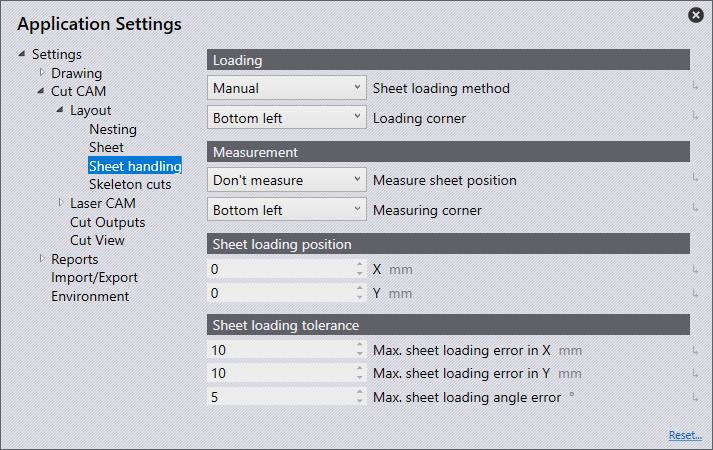
Loading
Sheet loading method - Depending on the machine and extras, this option is to set up how a sheet will be loaded onto the machine. The options include;
-
manual
-
pallet changer
-
various options for Lift Master
Loading corner - This option is used to set up which corner of the sheet will be loaded into the machine first when using a lift master. The options include;
-
Bottom left
-
Bottom right
-
Top right
-
Top left
Measurement
Measure sheet position - This option is used to set up whether the sheet is to be measured. The options are either;
-
don’t measure
-
with height regulation
Measuring corner - When the measure sheet position is set to 'With height regulation', this setting is used to set up where the sheet will be measured from. The options include;
-
Bottom left
-
Bottom right
-
Top right
-
Top left
Sheet loading position
X & Y -These settings are used to set up the sheet loading position in the X and Y axis of the machine. This can be between 0 > 10000 millimetres.
Sheet loading tolerance
Max. sheet loading error in X - Maximum error in loading the sheet on the table along the X direction.
Max. sheet loading error in Y - Maximum error in loading the sheet on the table along the Y direction.
Max. sheet loading angle error - Maximum angle error in loading sheet on the table.