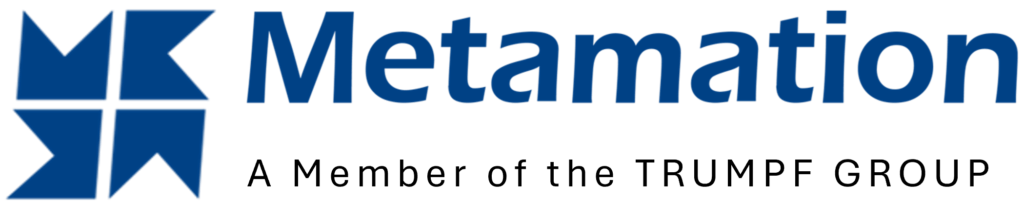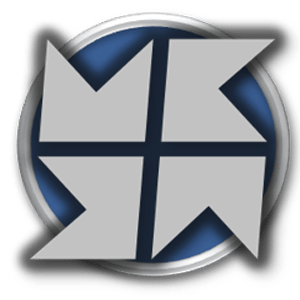Flyline
Flyline is used for high-speed processing with reduced quality expectations. To work with flyline just select a flyline table from the menu. Automatic Detection It is not necessary that the grids are regular for the software to identify and tool up with flyline, they can be partial or staggered. Regular Grid Partial Grid Staggered Grid […]
Creating a New Job from an Assembly
A new job can be created from parts that have been exploded from an assembly. Open the assembly by using File > Open or by using the keyboard shortcut O. Press the keyboard shortcut X on your keyboard to explode the assembly. Click on File > Export and select the option ‘Nest Job from open files’. Once exported, all parts from […]
Manual Nesting
In the layout page of a JOB, it is possible to manually add various types of entities to the layout being edited. The Add command is found along the left side of the screen, or use the shortcut key A. The list of what can be added will vary based on context. White White writing means […]
Nesting Options
The Nesting switch provides options to nest/re-nest or arrange/re-arrange parts on the layout. Nesting can be done by selecting the lightning bolt nesting switch found on the main job screen or by using the shortcut key H. A. Pack the remaining sheet area automatically – This option will utilise any remaining parts and pack these into the […]
Part Placement
When a job has been nested, it is still possible to make modifications to the parts. Selecting a part will display placement features. The pink centre point found on a part once selected can offer some positioning and additional features. These include: The pink corner points found on a part once selected can also have […]
Summary Page
This page shows the summary of the job created. The left side shows the total number of parts nested, as well as the individual quantity of parts nested. The right side shows the total number of sheets used, as well as the individual sheet size quantities used. This section will also state the percentage of […]
Layouts Page
Add Blank – This option will add an empty sheet to the layouts page.Delete – This option will remove the selected layout(s).Move Up – This selection will move the order of the selected layout up.Move Down – This selection will move the order of the selected layout down.Do Nesting – This option will start nesting the parts into layouts. If […]
Parts Page
Name – This is the file name of the part.Size – This is the width and height of the part.Quantity – This is the required quantity of the part. A minimum and a maximum quantity for the part can be stated by separating the two values with a hyphen. For example, 10-20 means at least 10 copies of […]
Sheets Page
Size – This section specifies the width and height of the sheet.Quantity – This is the total number of this specific sheet size the business has.Priority – This section is to prioritise certain sheet sizes over others to be used for nesting, sheets with lower priority numbers will be used first (e.g., 1 will be used before 5).Rolling […]
Job Page
Name – This is the name of the job and can be edited here.Job No. – This is the job number given, this is used if more than one job is being created.Technology – This drop-down allows you to specify which technology table for the material should be used, this is useful to switch between different gas types […]