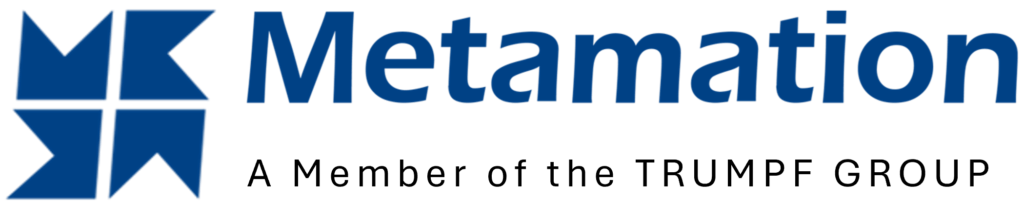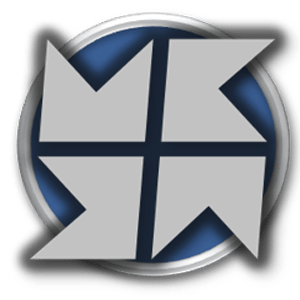Setting the Laser Technology (LTT)
For a given material, there are usually multiple LTTs that can be used. Cut can sort the LTTs and select a good default LTT based on various criteria. In the background, the software counts how many times each LTT was manually selected by the user. The software will then list the most frequently selected LTT […]
New Job
To start a new job, select the New Job option found on the left side of the launch screen. Name – This is the name given to the job which is being created.Job No. – This is the unique job number based on how many jobs are being createdMachine – The drop-down menu will display the available machine […]
Quick-Nest
Once a part has been tooled, the part can be nested on a sheet using the Quick-nest option in the workflow. Alternatively, use the shortcut key N to jump straight to the Nest screen and sequencing is automatically calculated. To nest a single part on a sheet, hold the shift key whilst clicking on the Quick-nest option. To alter […]
NC Code
Whether in the Quick-nest or JOB View, the NC-code command will generate machine code and output reports for the layout. This command is found along the left side of the screen, or use the shortcut key C. If issues are detected within the layout, the command will give a warning and a short statement of the […]
Scrap Tooling
Once a part has been tooled, modification of the tooling can be done by the user. Selecting an element of the laser tooling will display the Laser Cut dialogue, and from this select contour which will open the Contour dialogue. One of the inner contours must be selected for scrap tooling to be presented in […]
Recompute
The recompute option is available to allow the laser tooling to be reset to its original computation. There are several options available for the software to recompute the tooling whilst also keeping other elements of the tooling the same. A Tooling: Drop existing tooling – Any changes made to the laser condition will be reverted to […]
Microjoints
Once a part has been tooled, modification of the tooling can be done by the user. Selecting an element of the laser tooling will display the Laser Cut dialogue, and from this select contour which will open the Contour dialogue. Delete – This will remove the tooling for the selected contour.Add – This option will add or […]
Sequence
Laser Sequence Laser Processing Sequence – Use this to define the laser processing sequence, this is useful if you have any piercing or marking that needs to be processed first. Laser Sequence -This drop-down gives options to choose the laser sequence. Do pre-pierce part-by-part – Pierce operations will be done partwise. Once all the piercing is done on […]
Modifying the Laser Cut
Once a part is imported and the clean-up of the part is complete, the part is ready to be tooled. Once tooled, modification of the Laser Cut of the part can be done by the user. Selecting a part of the laser tooling will display the laser-cut dialogue. Reverse – This option will reverse the […]
Modifying Corner Treatment
Once a part is imported and the clean-up of the part is complete, the part is ready to be tooled. Once tooled, modification of the corner treatment of the part can be done by the user. Selecting a corner of the part will display the Corner Treatment dialogue. Auto Compute – This option automatically computes the […]