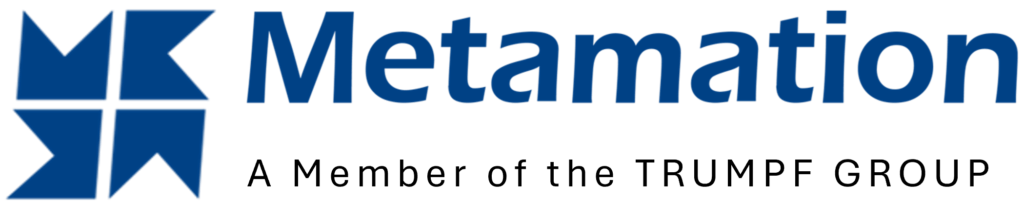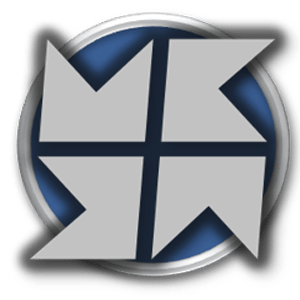Skeleton Cut
Once a job has been created it is possible to add skeleton Cuts to the sheet by clicking on the boundary of the sheet and selecting the option Insert Sheet Cut. Once this option is selected you will be prompted to click on starting and end points for the skeleton cut, which can be at […]
Bevel Options
Before starting with Bevel options it is important to firstly make sure that the machine is capable and also the software has the bevel cut conditions installed which is indicated in the parts cut condition. Once a part is loaded and tooled then a bevel edge can be applied by firstly selecting and edge or […]
Multiple Monitors
Mutiple monitors can be controlled via the next screen option under View or by pressing F12.
Nesting
Nest Settings Spacing between parts – This is set to the distance between each of the parts in the nest. Nest start corner – This is the corner where the nest should start placing parts. The bottom left will nest all parts in the corner and work outwards. Other options include bottom right, top left, […]
Laser Database
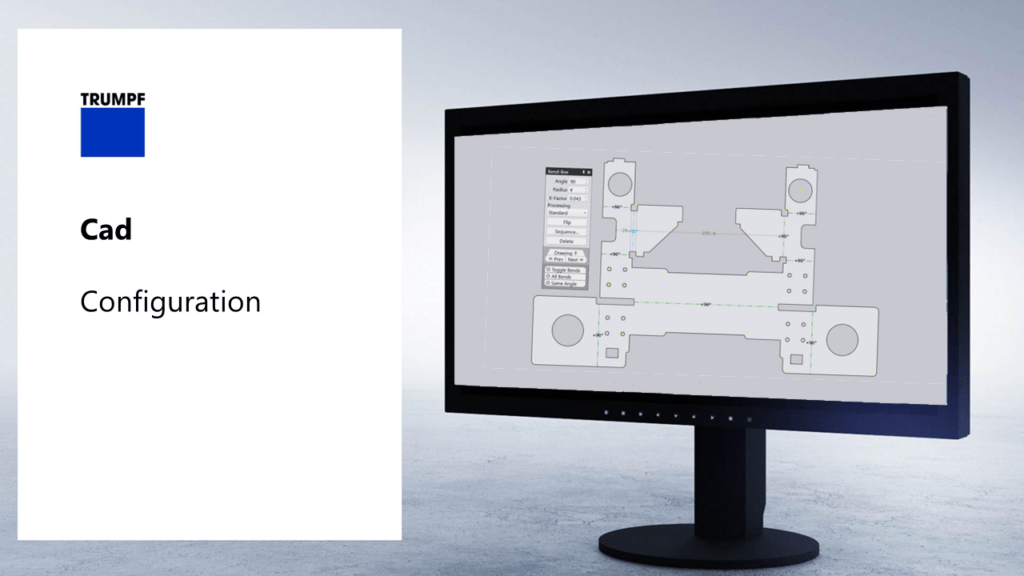
Clicking on the Laser icon along the left-hand side will bring up the Laser Database. Across the left-hand side, you will see a list of all materials available, as well as the technology tables and the NC code condition name. Clicking on one of these technology names will bring up the database table for the […]
Cut Introduction
Welcome to Cut. In this video, we will cover the basic functionality and workflow of Cut.
Detect Line
In the Machine Dialogue, a checkbox to enable DetectLine for all Trumpf laser machines is displayed. When a machine has this option turned on, the Layout glob has an additional button Change Measure Points to add/remove measurement points on the sheets. To find this, go to New Job on the launch screen, then nest any […]
Laser CAM
Approach/Escape Settings Approach Length – This value is the desired approach length of the tooling towards the part. This can be between 0 > 100 millimetres.Approach Radius – This value is the desired radius of the tooling towards the part. This can be between 0 > 25 millimetres. This setting will only apply if a […]
Sequencing
Whether in the PART or JOB View, the sequence of the tooling will be shown on the right side of the screen. The sequence will list out the frames and all tooling. Click and dragging any part in this sequence will re-arrange the current sequence. Down the left-hand side of the sequence dialogue, there are […]
Laser Text
Once a job has been created it is possible to add Laser Mark text to parts and/or sheets. Select a part to show the Placement dialogue, and use the navigational switch, Layout, to display the dialogue for editing the current layout. The option Insert Laser Mark will display settings to add the desired text, angle […]