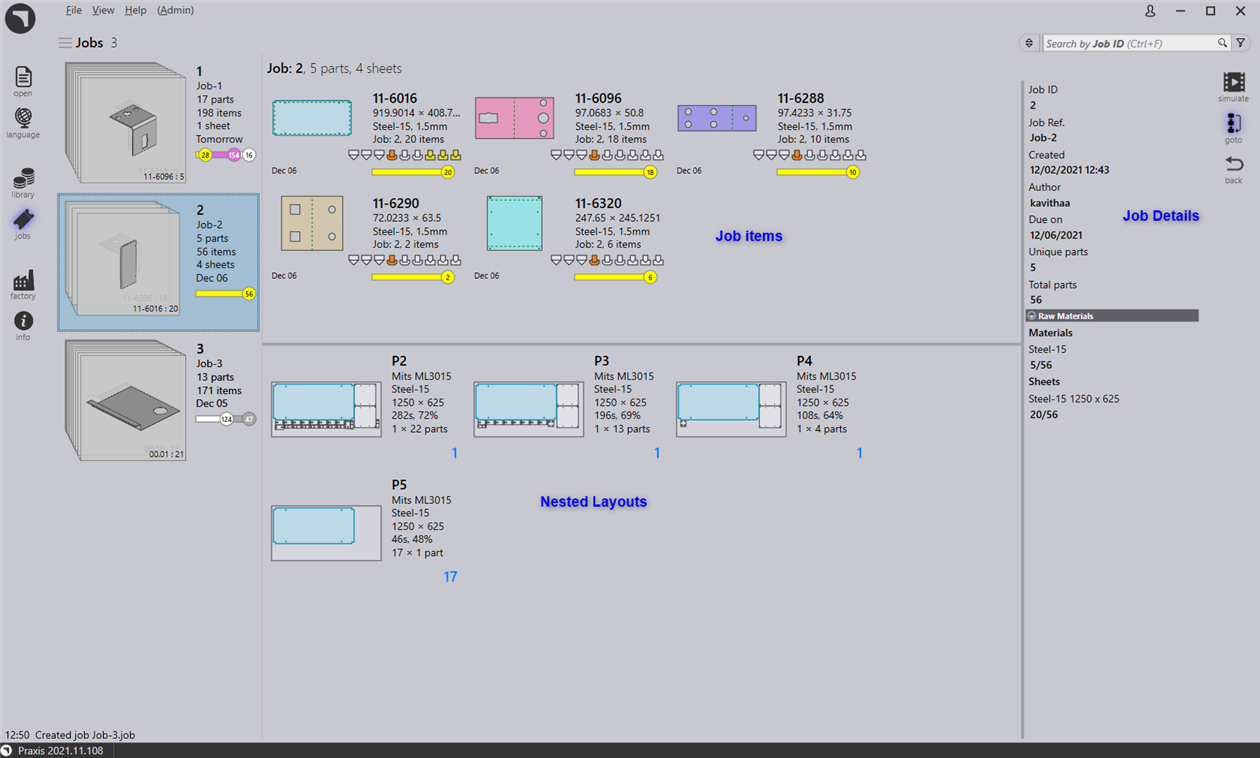Job
Praxis uses Jobs to capture and track customer orders. Typically, a job contains a collection of parts with varying quantities, due dates, priority and part order.
New jobs can be xxxxx xxxxx
-
Imported from spreadsheets(csv, xlsx)
-
Created from existing parts from the part library
-
Drop parts directly into jobs page and manually provide job parameters
-
From Assemblies.
Job View
-
Jobs are displayed in tiles view where each job is displayed with a few basic properties like Job ID, Job reference, Customer name, Total parts etc.
-
A job title also displays ordered parts and quantities as stacked cards. Parts within a job can be scrolled by rolling the mouse wheel over the cards.
-
Jobs can be searched by Job ID, Customer and Job Reference via Search box.
-
Double clicking a tile or pressing Enter key after selecting a tile changes the view into the detail mode.
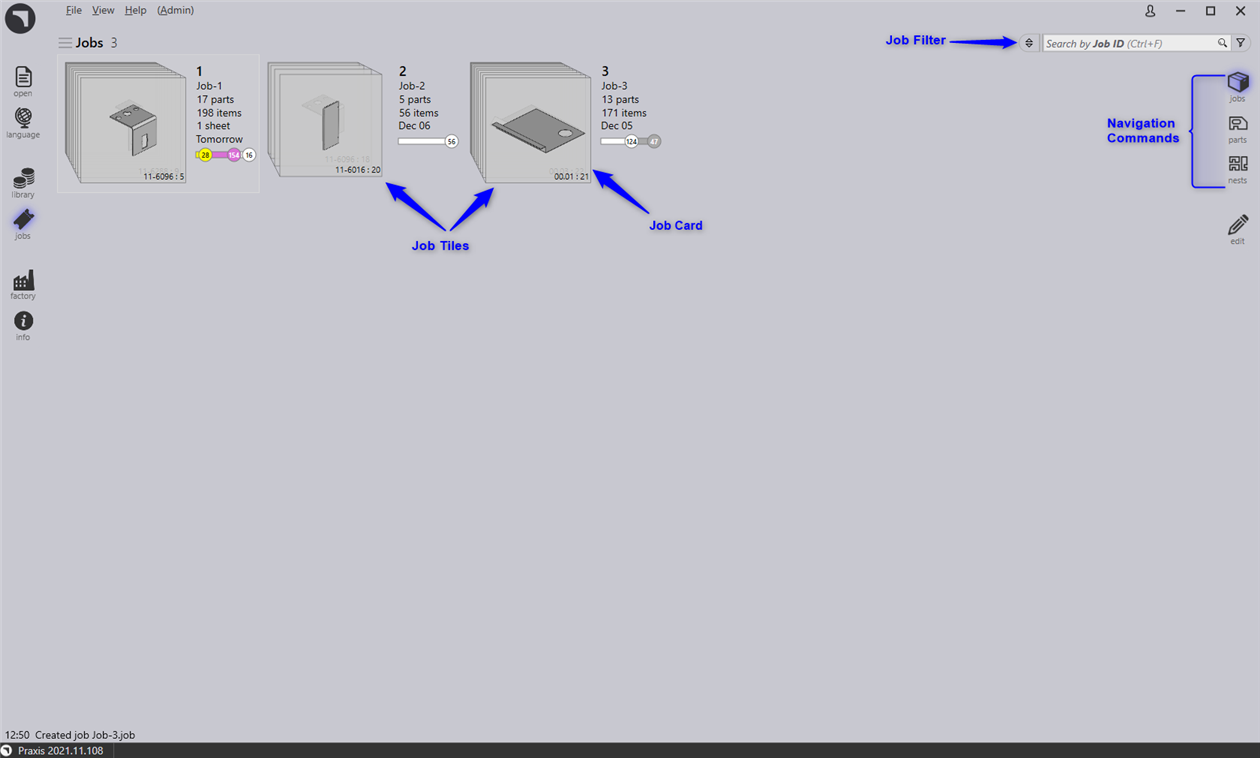
Job Details
-
The details page displays the parts list along with the nested sheets (layouts) if any.
-
Use Up/Down arrow key to change the job being displayed in the details page.
-
Rolling the mouse-wheel over the part-stack highlights the part in part list as well as in the layouts.
-
Selecting a layout highlights the layout as well as all parts nested on the layout in the part list. The highlights automatically go off after a minute.