Save Filter
Save Filter by Name
Use menu command Save Filter… or Ctrl+S to Save the filter by name. The Save Filter dialog can also be used to delete pre-existing filters. Selecting from an existing item, overwrites the item with the new filter.
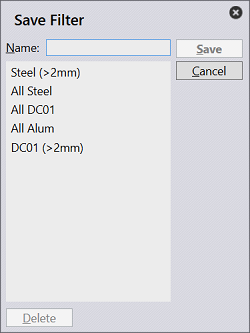
Select saved filters
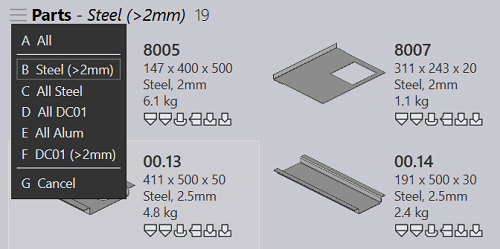
Click on the filter selection menu button from the right-hand-side or use shortcut key V to list and select a saved filter. Select All option to clear filters and list all items. You can also use the alpha-numeric hot key A-Z, to jump-select a filter from the list.
Same sort/filter feature is also available in the jobs page.
